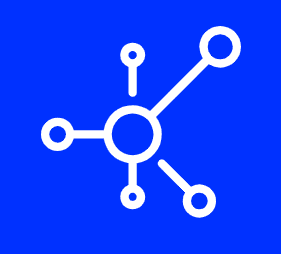Introduction
Google Analytics is a powerful tool for understanding how people interact with your website, but it can also be a pretty cold and impersonal experience. Fortunately, there are many ways to customize Google Analytics so that your data reflects your business goals and priorities. Here’s how to do it:
1. Flows
The first way to customize Google Analytics is by using flows. Flows are used for tracking a series of actions and can be used to track a single action as well. They can also be used to track a single action that is part of an event, but not all events have the ability to use flows.
Flow types are divided into two categories: those that require a trigger and those that do not require one. A trigger is some kind of action that starts the flow, such as pressing a button or moving down an image slider. If you want this type of flow, make sure it’s set up correctly in your analytics account before beginning work on building out your custom reports!
All other flow types will be able to get started by building out custom reports right away!
2. Maps Overlay
Google Maps is a powerful tool, and you can use it to visualize your data. For example, if you want to see where the majority of your website visitors are coming from, you can create a map of their locations using the ‘Map Overlay’ feature within Google Analytics. You can also use this tool to create heatmaps or bubble maps that show where people have clicked on your site most often.
3. Calculated Metrics
Calculated metrics are a way to combine multiple items in your reports. They can be useful when you want to see the combined effect of a number of different segments or filters, but don’t want to create separate charts for each one. Calculated metrics are also useful if you want to compare two numbers that aren’t directly related: for example, if you’re tracking clicks on your website and revenue, but don’t have any other data about how much traffic those clicks generated (for example, if the only way you know how many people visit your site is from Google Analytics).
To create a calculated metric in Google Analytics:
- Go into Custom Definitions > Custom Metrics & Dimensions > Create new custom metric and select Add rule.
- Select Rule Type as “Calculated” and click +Add New Rule below it.
- Give this metric a name (e.g., Total Revenue) then click Add another rule below it and fill out the fields based on what information you want included in this calculation (ebsite conversions, ecommerce transactions etc.). Then click Save when finished!
4. REGEX Exclusions for URL Parameters
You can use regular expressions to exclude search parameters from your Google Analytics data. These are parameters that come after the question mark in a URL, such as ?sort= or &keyword=. Using a regular expression will tell Google Analytics to ignore these search parameters and not include them in your reports.
To exclude search parameters:
- Go to Admin > View Settings on GA property (or Account > Property > View Settings).
- Under “General Settings,” checkmark “Exclude Query Parameters.” Then select “Regular Expressions” from the dropdown menu below it, which will open up more options for you to customize how query params are excluded from being tracked by GA.
5. Custom Segments
Segments let you divide your data into groups to see how each group behaves differently. For example, you might want to compare the performance of users who are on mobile devices to those who are on desktop computers.
You can create segments that apply at the account level or at the property level (site). They will be saved in the same place as other customizations like dashboards and dimensions.
Creating a segment is fairly straightforward: select “Manage” from the drop-down menu, click on “Segments”, then click “Create Segment” in the left sidebar menu. In each new page there is a blank canvas for creating a new segment; ask yourself what kind of information would help me better understand my website’s traffic?
6. AdWords Integration
AdWords integration is a great way to track the performance of your AdWords campaigns. Once you connect your Google Analytics and AdWords accounts, you can use the data from both platforms to get more insights into how your campaigns are performing, including:
- How often people are clicking your ads and where they’re coming from (e.g., organic search or social media)
- Which keywords or ad combinations are generating the most conversions (and which ones aren’t)
7. Intelligence Alerts
Intelligence Alerts are a way to get real-time notifications about certain events that happen on your website. Alerts can be set up to notify you when a visitor takes an action, such as adding an item to their cart or clicking on a specific link. These alerts help you manage your website by providing insights into what is happening and allowing you to take action accordingly. For example, if there’s an unusual spike in traffic coming from one country, then it would be useful to know so that you could investigate further and ensure everything was working properly.
8. Custom Dashboard Widgets
Another way to customize Google Analytics is by adding widgets that can help you better manage your data. You can add widgets from the dashboard menu, or you can add them from the account, property and view menus.
To create a custom widget:
- Click on the “+” button in the top left corner of your dashboard
- Select “Custom Widget” from the menu that pops up
- Choose whether or not you want to show this widget on all accounts/properties/views (you’re probably going to want to do this)
9. Filter Information Displayed in Reports
You can do this by clicking on the funnel icon in the top right corner of your report, and then clicking on Filters.
On this page, you can select a segment to filter data by or a specific profile. If you’re using Google Analytics 360, there are more options that allow you to further customize your data by selecting views as well.
10. Custom Channel Grouping (This is a new feature for Google Analytics 360 or Premium.)
Custom channel grouping is a new feature for Google Analytics 360 or Premium. You can group channels by user behavior, marketing campaign, product category and device type.
- User behavior: If you’ve set up multiple properties in your account and want to see how they perform individually, you can use this tool to see that data in separate reports. For example, if you have an ecommerce site and another blog on a different domain name that uses the same GA code but has different goals on each (e.g., conversion rate vs pageviews), then this tool will allow you to create custom channel groups within each property so it’s easier for you to view all of the relevant data for each property separately without having to sort through all of them at once when exporting reports or making manual custom segments below the report level.
- Marketing campaign: You might want to compare performance from two different marketing campaigns—for example if one campaign was targeting mobile users only while another targeted both desktop computers as well as smartphones—then using this tool would help draw attention towards those metrics which differ between them such as bounce rates or conversion rates because people tend not to visit multiple pages before leaving sites like ours unless there’s something compelling enough about us that keeps bringing them back! On average since its rollout last year (2019) we have seen up 2x increase in conversions due partly because we’ve been able-mindedly segmenting our customers based on demographics/geographic region but also because many have found success with remarketing ads aimed specifically at those who visited their website without buying anything yet.”
You can take your Google Analytics to the next level by customizing it to fit your business needs and goals.
You can take your Google Analytics to the next level by customizing it to fit your business needs and goals.
- You can make your own dashboards, reports, and alerts that suit your company’s requirements.
- You can track specific web pages, mobile apps, or events (such as page loading time) in real-time with custom dimensions and metrics.
- You can customize the date range of a report or change its metric settings in order to get more accurate data for any given period of time.
Conclusion
Hopefully, these tips will help you get the most out of your Google Analytics account. The best way to get started is by playing around with different customizations to see what works. You can always go back and change things if you don’t like them later on down the road! There are so many ways to customize Google Analytics that we just touched on a few here today – you’ll find even more in future blog posts about how to use GA360/Premium features (like Custom Channel Grouping) or integrate AdWords data into your reports