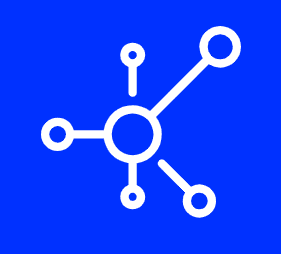How to Repair database via phpMyAdmin in cPanel?

Reading Time: < 1 minute 1. Log into your cPanel account. 2. In the “Databases” section, click on “phpMyAdmin” Icon. 3. In left side-bar, Click on the expand button to expand database like “example”. 4. Under your cPanel username, you can see list of all databases. Select appropriate database which you want to repair. 5. Scroll down and mark “Check All” then click on the […]
How to optimize database via phpMyAdmin in cPanel?

Reading Time: < 1 minute 1. Log into your cPanel account. 2. In the “Databases” section, click on “phpMyAdmin” Icon. 3. In left side-bar, Click on the expand button to expand database like “example”. 4. Under your cPanel username, you can see list of all databases. Select appropriate database which you want to optimize. 5. Scroll down and mark “Check All” then click on the […]
How to delete database table via phpMyAdmin in cPanel?

Reading Time: 2 minutes 1. Log into your cPanel account. 2. In the “Databases” section, click on “phpMyAdmin” Icon. 3. In left side-bar, Click on the expand button to expand database like “example”. 4. Under your cPanel username, you can see list of all databases. Select appropriate database and it will be expanded and show tables of SQL. 5. Select appropriate table you want […]
How to edit database table via phpMyAdmin in cPanel?

Reading Time: 2 minutes 1. Log into your cPanel account. 2. In the “Databases” section, click on “phpMyAdmin” Icon. 3. In left side-bar, Click on the expand button to expand database like “example”. 4. Under your cPanel username, you can see list of all databases. Select appropriate database which you want to edit and it will be expanded. 5. Select appropriate table you want […]
How to export database table via phpMyAdmin in cPanel?

Reading Time: < 1 minute 1. Log into your cPanel account. 2. In the “Databases” section, click on “phpMyAdmin” Icon. 3. In left side-bar, Click on the expand button to expand database like “example”. 4. Under your cPanel username, you can see list of all databases. Select appropriate database which you want to export it to your PC. 5. Click on the “Export” button. 6. Select […]
Importing Database via phpMyAdmin in cPanel: Step-by-Step?

Reading Time: 2 minutes 1. Log into your cPanel account. 2. In the “Databases” section, click on “phpMyAdmin” Icon. 3. In left side-bar, Click on the expand button to expand database like “example”. 4. Under your cPanel username, you can see list of all databases. Select appropriate database in which you want to import SQL. 5. Click on the “Import” button. 6. Under “File to […]
Adding User to Database with Privileges?

Reading Time: < 1 minute 1. Log into your cPanel account.2. In the “Databases” section, click on “MySQL Databases” Icon. 3. Scroll down to the end of the page and under “Add User to Database“, select a user from the dropdown list, and then choose a Database from the list. 4. Click on the “Add” button. 5. On “Manage User Privileges“, mark the box “ALL […]
How to Create a Database Username in cPanel?

Reading Time: < 1 minute 1. Log into your cPanel account.2. In the “Databases” section, click on “MySQL Databases” Icon. 3. Under “MySQL Users” in the “Username” field enter the new username you wish to create.4. Enter your new password or use a password generator.5. Click on the “Create a User” Button. Tip: Write down the Database Username and Password on a notepad so that when […]
How to delete a database in cPanel?
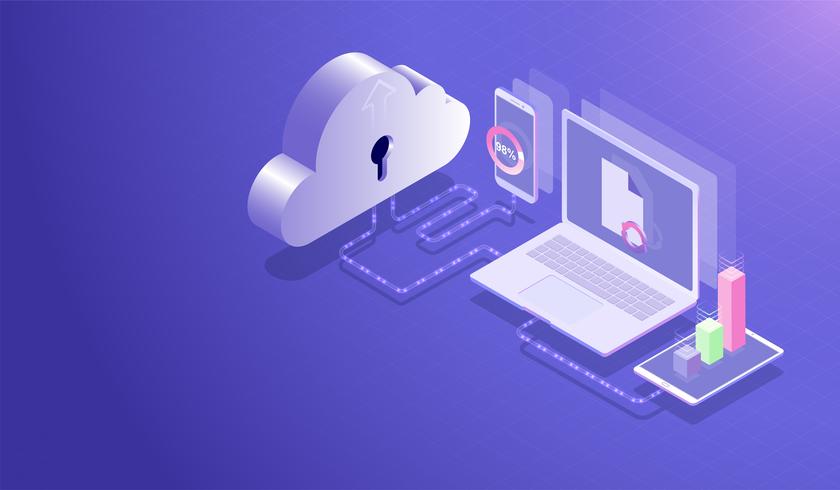
Reading Time: < 1 minute 1. Log into your cPanel account.2. In the “Databases” section, click on “MySQL Databases” Icon. 3. Under “Current Databases” you can see a list of all your databases. Locate the Database you wish to remove and then click on the “Delete” icon. 4. Click on the “Delete Database” button. 5. When you see a warning, click on the “Delete Database” […]
How to rename a database in cPanel?

Reading Time: < 1 minute 1. Log into your cPanel account.2. In the “Databases” section, click on “MySQL Databases” Icon. 3. Under “Current Databases“, You can see list of your all databases. Locate the Database and then click on “Rename” Icon. 4. Change database name and then click on “Proceed” button.