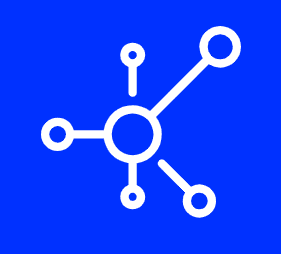Deleting your WordPress theme is a simple process. If you are using a child theme, you will need to make edits to the parent theme. If you are not using a child theme, then you will need to edit your functions.php file. Regardless of the method, we will show you how to remove a WordPress theme in this article.
Deleting a WordPress Theme
1. Deleting a WordPress theme in the admin dashboard
First thing is to log into your WordPress admin dashboard with full admin access level and go to Appearance » Themes page and click on the theme that you want to delete.
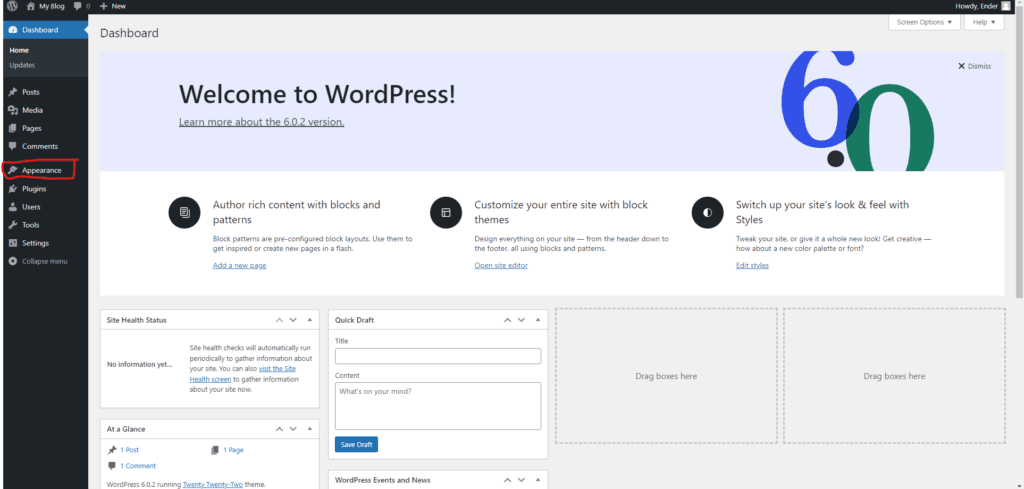
2. Select the theme you wish to delete
Once you have clicked on the theme you wish to delete click on the red delete text on the button right corner.
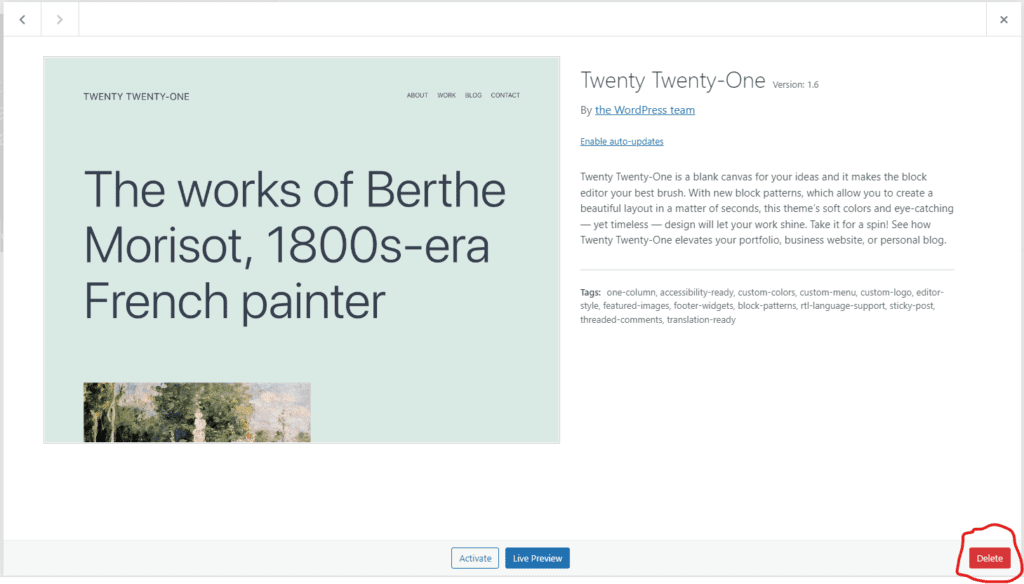
All Done!!
You have successfully deleted a specific WordPress theme from your installation.