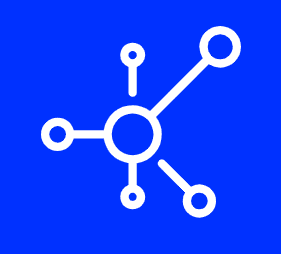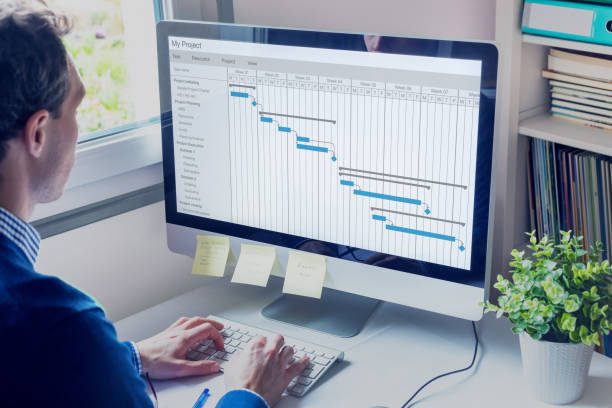Introduction
FusionArc is a hosting company that offers a wide range of services from shared and reseller hosting to VPS and dedicated servers. Fusion Arc also provides cPanel, which allows users to access their accounts easily and conveniently. In this article, we will guide you step-by-step through the process of logging into your Fusion Arc cPanel account:
Step 1: Log into your FusionArc
To log into your FusionArc, follow these steps:
- Launch a web browser and enter fusionarc.com into the address bar
- Click [Log in] in the top right-hand corner of any page on our site (or click here if you’re already on this page).
- Enter your username and password when prompted and click [Sign In]. If you don’t know what your username or password are, contact support. It’s important that you follow these instructions carefully; if you skip any steps, then nothing will work properly!
Step 2: Click cPanel (Shared & Reseller only)
Once your website is up and running, you can access cPanel using the standard IP address of the server. You will need to know how to access cPanel on your hosting account. If you don’t know this information, please contact our support team for help with accessing cPanel.
In most cases, cPanel is the default control panel for most hosting providers who offer shared or reseller hosting accounts. In some rare cases, a third-party control panel may be used instead of cPanel. However, in most cases this should not cause any problems with accessing or managing your account via SSH (Secure Shell) client software such as Putty or Terminal Emulator on Windows-based computers or SecureCRT on Macs (terminal emulator).
Step 3: Log in using the cPanel username and password sent to you.
You can log in to cPanel by visiting the URL: https://yourdomain.com/cpanel
The default cPanel username and password are both your email address. For example, if your email address is [email protected], then your cPanel username is [email protected] and you need to enter this as the user name when logging in from now on.
Step 4: Once logged into cPanel, you will see the default dashboard.
Once logged into cPanel, you will see the default dashboard. There are two options to navigate through the Dashboard:
- Click on any section or tab in a specific area of cPanel to see its contents
- Click on any section or tab in a specific area of cPanel to reveal more details about that particular area
Congratulations, you’ve successfully logged into your cPanel account
If you’re still a little nervous, don’t worry! You can always refer back to this guide or ask your hosting provider for help.
Hopefully, now that you’ve logged into cPanel, you’ll see why it’s the most popular web hosting control panel for newbies and experts alike: it offers a ton of useful features that make managing your website easier than ever before.
Conclusion
We hope that you’ve managed to successfully log into your cPanel account. If you have any questions or concerns, please don’t hesitate to get in touch with us and we’ll be glad to help!