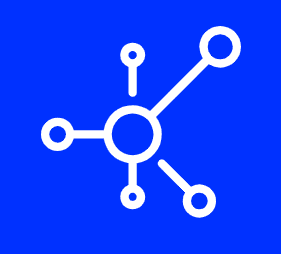Introduction
IP addresses and domain names are two important things you should be aware of when using Linux. An IP address is a unique identifier for a device, such as your computer or smartphone. A domain name (usually) refers to a website’s IP address. Checking your IP address is easy if you’re using a graphical interface on Linux, but what about when you’re not? In this article we’ll show you how to check your IP address in several different ways:
Checking your IP address on Linux
In Linux, you can use the ip command to check your IP address. You can also use the hostname and dnsdomainname commands to check your IP address. If you want to see an example of how to do this, please look at the following section:
- ip addr show eth0
- hostname -I
- arp -a
Using ip command
The ip command is a tool used for displaying and manipulating routing, devices, policy routing and tunnels. It can be used to configure the network interfaces of a host.
The ip command uses the name server (DNS) provided by your Internet service provider (ISP). If you need to use another DNS server, you need to configure it in /etc/resolv.conf
You can check your IP address using the following syntax:
Using hostname and dnsdomainname commands
If you want to check your IP address via the Linux command line, you can use the hostname and dnsdomainname commands.
The hostname command will print the system’s fully qualified domain name (FQDN). The FQDN includes a host’s DNS domain name, which is used for identifying servers and clients on the Internet. For example:
$ hostname
ubuntu-1704-x64
The dnsdomainname command prints the DNS domain name for an existing system. To find out what your computer is registered as, type in dnsdomainname at the terminal prompt:
Finding an IP address on Linux using arp command
You can use the arp command to find out the IP address of a host, it’s also useful for finding out the MAC address of a host or network interface.
The syntax for using arp is:
- arp -a [hostname]
This will give you all of the information about hosts on your local network that are running on Linux. In this case, I want to find out what IP address my Raspberry Pi has been assigned by my DHCP server so I need to pass it as an argument within brackets after arp.
Conclusion
So, to check IP Address from the Linux command line, you need to use the following steps:
- Open up a terminal window on your Linux machine and type in ipconfig /all or ifconfig -a (depending on which system you’re using).
- You should see something like this: eth0 Link encap:Ethernet HWaddr 00:22:64:7f:9e:c5 inet addr:192.168.1.29 Bcast/mask 255.255.255.0 UP BROADCAST RUNNING MULTICAST MTU 1500 Metric 100 RX packets 0 errors 0 dropped 0 overruns 0 frame 0 TX packets 1 errors 2 dropped 2 overruns 2 carrier collisions 2 collisions Last received timestamp 1913213164 for interface eth0 Link encap Ethernet HWaddr 00-22-64-78-9E-C5 inet addr 192246813 Bcast/mask 255255255 MNUP BROADCAST RUNNING MULTICAST MTU 1500 Metric 100 RX packets 0 errors 0 dropped 0 overruns 0 frame 03000 TX packets 1 errors 2 dropped 374411 carrier collisions 4 collisions Last received timestamp 1917927017 for interface eth0
- We can tell our computer’s IP address by looking at the “inet addr” line (in this case 192246813)
Conclusion
The Linux command line is a useful tool for troubleshooting and diagnosing problems. It’s easy to use and can be used for many different purposes. Hopefully, this guide has made it easier for you to understand how the command line works and how it can help you on your journey as a Linux user. If you have any questions or comments, we would love to hear from you!