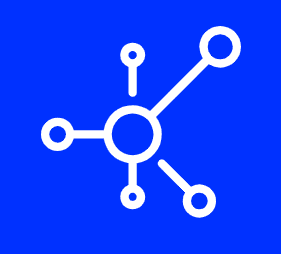Introduction
If you want to advertise your company’s products or services on Facebook, it’s a good idea to create a Facebook page for the company. A Facebook page is a great way for fans and potential customers to get in touch with you, see what you’re doing and find out more about your business. It can also help attract new followers through organic reach—the part of the algorithm that helps posts show up in people’s News Feeds without requiring paid ads.
Here are seven steps for creating your own company Facebook page:
Log in
Step 1: Log in to your Facebook account.
Step 2: Click on the “Create a Page” button. This will bring you to a page where you can add information about your business and select an audience for it.
Step 3: Choose the type of page you want to create (a website, event or local business) and fill out any required fields such as profile photo and cover photo.
Step 4: Add text describing your business or organization, include the name of your organization in both places if applicable so that people know what they are looking at when they see it on their news feed (more on this later).
Step 5: Set up payment options for paid ads related to this page if necessary (more on this later).
Click Create a Page
- Click Create a Page, the first option on the left-hand side of your Facebook News Feed.
- Choose a category for your Page from the drop-down menu (for example, Food or Beauty). This tells Facebook what type of content you want to share on your new Page and will help future users find you when they’re looking for that type of business info/content on Facebook.
- Name your company as well as any other information you’d like to add about it in this field:
- Click Get Started:
Choose Your Page Type
You can choose whether you want your page to be a personal profile, a company/brand page, or an app. Each of these types of pages has its own set of features and tools that are designed for different types of businesses.
Personal Profile
If you’re creating a personal profile, you’ll want it to represent just that—you! Make sure the name and photo on the page matches up with your own identity (or at least what people know about you). You can also add other friends as administrators so they can help out when needed.
Company/Brand Page
The company/brand option is best if your business has some kind of physical location where customers will visit in person or order from over the phone, such as a retail store or restaurant chain. In addition to adding all relevant contact information for those who would like to reach out via phone call or email address online; this type includes additional elements such as location information (including maps), hours of operation, menus at restaurants where applicable, photos showing off products available for purchase there either online or in-person at brick-and-mortar locations etc..
Choose Your Category
Select the category that best describes your company.
You can change this later on, but once you do make sure to select a category that’s relevant to your business and audience.
Fill Out Your Info
- Fill out your info.
The first step to creating a Facebook Page is to fill in the information about your company. This includes:
- The name of your business or group, along with an address (if needed)
- Your phone number, email address, and website URL
- A Facebook Page URL for how you want people to refer to this page on social media.
Add Your Profile Image and Cover Photo
Add Your Profile Image and Cover Photo
To begin the process, you need to upload the image that will be used as your profile image. The image should be at least 150 x 150 pixels in size, but can be larger than that if you wish (though it won’t look any different). You should also upload a second image for your cover photo. This is typically an image that spans the top of your page and gives people an idea of what your company does or how it looks. Your cover photo will be visible when someone visits your page’s profile page on Facebook, so make sure it’s something professional looking!
Invite your Friends to Like the Page
Invite your friends to Like the Page
Once you’ve created a Facebook Page, this step is the first thing you should do. The more Likes your Page gets, the more people will be able to find it and see what it’s about. To invite friends, go back to your personal profile and click on the “View All” button in the top right corner of your News Feed or at https://www.facebook.com/accounts/settings#!/pages?/. You’ll see an ‘Invite Friends’ button which takes you through a wizard where you can select who should receive an invitation based on their email address book as well as how often they can expect from invites from you (daily or weekly).
That’s it! You’re done. And now you have a company Facebook page.
Congratulations! You’ve just created a company Facebook page. Now, what?
You can start posting content to the page immediately. This will include photos, videos and text posts about your business. You can also use the pages as an opportunity to engage with customers and potential leads by responding to their comments or questions within the app itself.
You can also use Facebook as another avenue for promoting your businesses products or services—and that’s not even getting into ads yet! But don’t worry; we’ll cover those in future sections of this guide 🙂
Conclusion
We hope you enjoyed this post, and that it helped you get a Facebook page for your business up and running. If you have any questions or comments about creating company Facebook pages, please leave them below for us to answer!