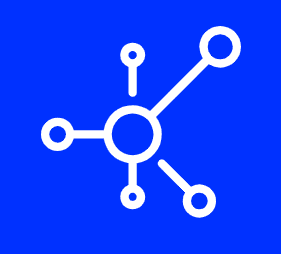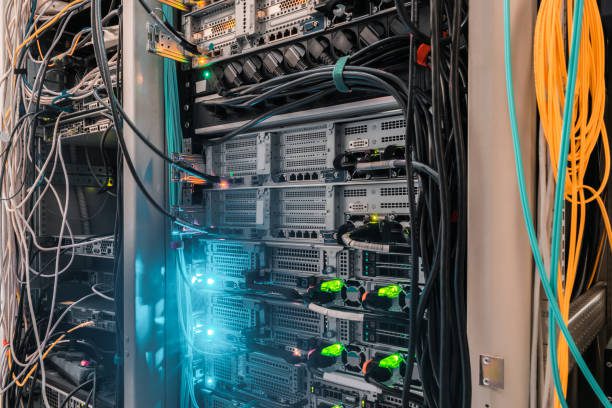Introduction
WordPress is the world’s most popular website management platform, powering more than 31 percent of all websites on the internet. But that popularity comes with some risks. The WordPress CMS can be vulnerable to a class of vulnerabilities known as zero day vulnerabilities, which are flaws in code that aren’t known about by anyone else until someone exploits it for nefarious purposes—like stealing your data or installing malware on your site.
Back up your site.
Backing up your site is a critical part of staying secure. Backups are the first line of defense against zero day vulnerabilities and other threats to your WordPress site.
This guide will walk you through the steps you need to take in order to back up your WordPress blog, including what information needs to be backed up, where backups should be stored, and how often you should make backups.
It also covers restoring from backup—the process for restoring a website that has been compromised due to a zero-day vulnerability or other attack which has resulted in data loss.
Keep everything updated.
One of the most effective ways to protect your WordPress site against zero-day vulnerabilities is making sure that all of your themes, plugins and WordPress software is up to date. This includes both core and third-party applications.
To update WordPress:
- Log into your dashboard at https://yourdomain.com/wp-admin
- Click on “Updates” in the left menu. If you don’t see this option, click on “Plugins” first and then select which updates need to be installed. Click “Update Now.”
Audit your WordPress plugins and themes.
WordPress plugins are a great way to add new features to your site, but they can also contain vulnerabilities that leave your site exposed. It’s important to keep an eye on any security updates for the plugins and themes you use on your website so that you’re always protected against new zero day vulnerabilities.
To make sure you’re not at risk, take these steps:
- Check for known vulnerabilities. Search for each of your WordPress plugins and themes online and see if there have been any security issues found in them recently. If there are any known vulnerabilities, it’s time to update or remove them immediately.
- Update regularly. The best way to stay safe from potential zero days is by updating all of the software running on your website regularly (including WordPress itself). You should be using automatic updates whenever possible so you don’t forget!
Limit user permissions.
It’s important to keep in mind that not all users will be malicious, and you may want to allow your trusted employees access to certain areas of the site. However, giving access to every member of your team can lead to hacks or data breaches. Consider limiting the permissions of each user account as much as possible.
If a malicious party does manage this exploit and gain access to a WordPress site, they’ll still have limited ability to do damage if they don’t have adequate permissions set on their account. If a hacker manages this exploit but doesn’t have administrator access on their own WordPress site (or another system), they may attempt scripts that can scan for other sites with similar vulnerabilities through brute force attacks—which could lead them directly into yours!
Use strong passwords and two-factor authentication.
You should use strong passwords to protect your website, and you should use two-factor authentication to protect your login credentials.
A strong password is one that has a minimum of 8 characters, includes a combination of upper and lower case letters, numbers and special characters (such as ! @ # $ % ^ & *). You can also add in spaces between words or phrases if that makes it easier for you to remember them.
Don’t use the default ‘admin’ username.
Don’t use the default ‘admin’ username. The default username is ‘admin’, and the default password is ‘password’. You can find both online with just a few searches. While these may be fine for sites that you don’t intend to use for anything serious, they aren’t secure enough for even moderately important websites.
To avoid this issue entirely, don’t use the default login credentials when setting up WordPress on your server (or any other login system). Create a new user account with more secure credentials instead of using these easily guessable ones!
Install security plugins and keep them updated.
Security plugins are great for protecting your website, but they’re only as good as their updates. The more secure the plugin, the more likely it will have an update available with a new security patch. Always make sure you have the latest version of your security plugin installed and that it’s up to date!
Remove unused content management systems (CMS).
You should remove any unused content management systems (CMS). If you are using a third party plugin or theme, there is no need to keep it on your site if it isn’t being used. You can also look at removing old versions of plugins and themes that may contain zero-day vulnerabilities.
Keep an eye on error logs and monitor who is logging in to your site.
The error logs in your web server are a great source of information about the state of your website, including security vulnerabilities. Error logs can also be used to monitor who is logging into your site and what they’re doing on it. If you keep an eye on these logs regularly, you’ll know when there’s a problem before anyone else does!
Conclusion
It’s important to remember that your WordPress site is only as secure as the weakest link in its chain. If you follow these guidelines, though, you’ll be in a better position than most to avoid zero day vulnerabilities.