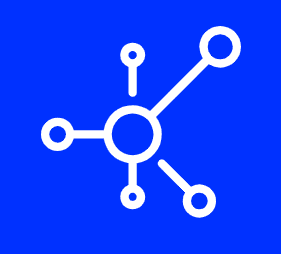Introduction
Moving your web hosting company is a major step, but it doesn’t have to be difficult. If you’ve decided to start hosting with a new company, follow these simple steps:
Choose a hosting company you want to host with.
Now that you’ve decided to transfer your site from one web host to another, it’s time for you to find a new home for your website. There are several factors that you should consider when choosing a new web hosting company.
Here are some of the things you should look for:
-A good reputation: A reputable company will have a solid history of providing quality hosting services. You can learn more about the company’s reputation by reading reviews from other customers, visiting online forums and reading blogs.
-A good hosting plan: You should choose a web host that offers the features and services that are right for your website. For example, if you want to host several websites on one account, look for a company that allows this.
-A good price: You should also consider the cost of hosting your website. Don’t choose a web host that charges too much for its services or one that offers features you don’t need.
-A good support team: You should also look for a company that has a strong support team. This will make it easier for you to get help when something goes wrong with your website.
Get the login details to your old host.
The first thing you’re going to want to do is log into your old web hosting account, so that you can obtain the login details for it. The process for this varies from company to company, but typically involves inputting your email address and password (which you should have saved somewhere safe).
In some cases, though, the exact login information may not be available on your old host’s website. In this case, contact them directly or check their help pages for more information about how to get access.
Download files from your old website and upload them to your new host through FTP.
- Download files from your old website and upload them to your new host through FTP.
- Install an FTP client on your computer and connect to the web hosting account of the new provider using it. If you don’t know how this works, check with your new host before continuing so they can walk you through it or do it for you (usually at no additional charge).
- Upload all of the necessary files—HTML pages, CSS stylesheets, JavaScript files, images and everything else—to their correct locations on their servers as directed by their instructions; once complete, test out all links in these pages and make sure they work as expected before moving on to step 4 below!
- Ask your new provider to transfer your website for you. If you don’t have access to an FTP client, or if you simply don’t feel comfortable doing it yourself, ask your new provider to do it for you. Most will charge a small fee for this service, but it’s usually worth the price in order to save time and energy.
Move your domain name to the new host.
Once you’ve got the hosting details from your new host, log into your domain name provider and follow their instructions.
If you have a hosting package with your current web host, it may be more difficult to transfer all of your content over to the new server. In this case, talk to them about what they can do for you.
Conclusion
We hope that you found this article useful, and we hope that you are now able to transfer your web hosting from one company to another. If you have any questions, feel free to leave a comment below.