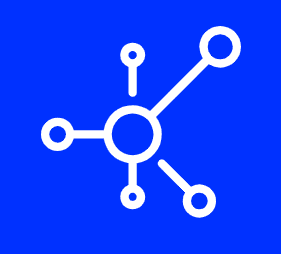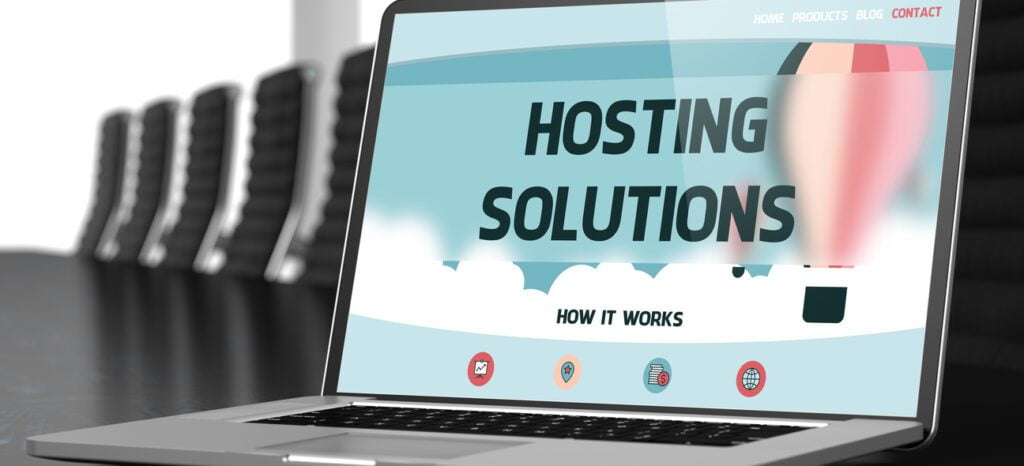cPanel is a program that lets you manage your website and its files. You can use it to set up e-mail accounts and configure domain names, plus it makes daily administration tasks easier because you can do them from one central location.
cPanel provides a graphical interface for managing your server and its configuration.
cPanel is a web hosting control panel that allows you to manage your website. It’s like the control panel for your home or car. The cPanel interface allows you to see everything that’s happening with your site at one glance, and quickly access any feature needed to make changes or perform tasks.
It also allows for easy management of the software installed on your server using a built-in web-based file manager, FTP, an SQL database manager and other programs.
The best thing about cPanel is that it allows for easy management of the software installed on your server using a built-in web-based file manager, FTP, an SQL database manager and other programs. This means all these things can be managed from one place.
Many hosting providers like Fusion Arc Hosting offer a “one-click” installation option to simplify the process of getting cPanel.
Many hosting providers offer a “one-click” installation option to simplify the process of getting cPanel.
If you are wondering what a one-click installation is, it’s an easy way for you to install cPanel using your control panel instead of manually doing it yourself. The benefit here is that everything will be done automatically and all you need to do is wait until the installation is complete and then log in with your username and password (which was provided by your hosting provider).
Now that we know what a one-click installation is, let’s move on to why it’s important for you as well as some examples of hosting providers who offer this feature.
The first step is to decide what domain you want to use with your hosting–this can be one you already own or one you’re buying–and point it to your hosting account.
The first step is to decide what domain you want to use with your hosting–this can be one you already own or one you’re buying–and point it to your hosting account. You can do this by logging into cPanel and going to the Domains section, where you’ll see a list of all domains that are currently pointing at your hosting account. To add a new domain, click on Add Domain from this menu and choose either an existing option or Buy New Domain from the dropdown menu above. Once selected, follow the instructions for completing an order (which will include verifying who you are) and wait until cPanel sends confirmation emails before proceeding any further.
After logging in to your consumer account, you will have access to the options for installing cPanel.
- Log into your consumer account.
- Find the cPanel option.
- Click on the cPanel option.
- Follow the instructions to install cPanel
You can install cPanel using either Softaculous or QuickInstall, depending on your provider’s setup.
Softaculous and QuickInstall are both web-based installers, but they work slightly differently.
- Softaculous is a tool that allows you to install cPanel and other software through a simple interface. It’s available on most hosting providers and requires no command line knowledge whatsoever.
- QuickInstall is a command line tool that allows you to install cPanel via the terminal; this method takes more time and effort than using Softaculous, but it also gives you access to some additional features (e.g., set up email accounts).
Don’t let technical jargon get in the way of learning about something important for your business
CPanel is a web-based platform that comes with each hosting plan. You can use it to manage your website, check stats and analytics, view server logs, work on e-mail accounts, set up domains and more.
Before you get started with CPanel, make sure your hosting provider supports it. Check their website or contact them if you have any questions about what features are included in their packages.
Once you’re ready to begin:
- Log into your account at [your_webhoster].com/cpanel (or use an FTP client to connect)
- Click the “Unlock” button for “Cpanel” if there is one next to it
- Enter your login credentials from Step 1 (username/password) and click “Login”
Conclusion
cPanel is a powerful tool for managing your server and website, but it can seem overwhelming at first. That’s why we’ve broken down the process into easy steps to help you get started as quickly as possible. With cPanel, you’ll be able to set up email addresses for yourself or other people who will be working on your site, add new domains to your account (if needed), make changes to the way things look through CSS or HTML files stored in the server’s database–all using an intuitive interface designed specifically for non-technical users!