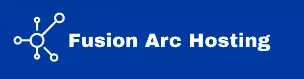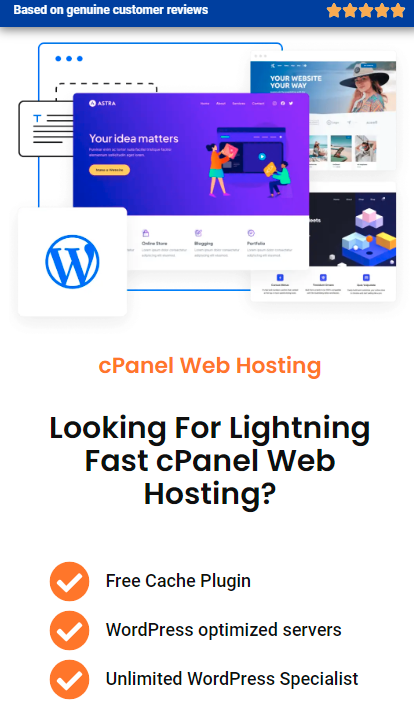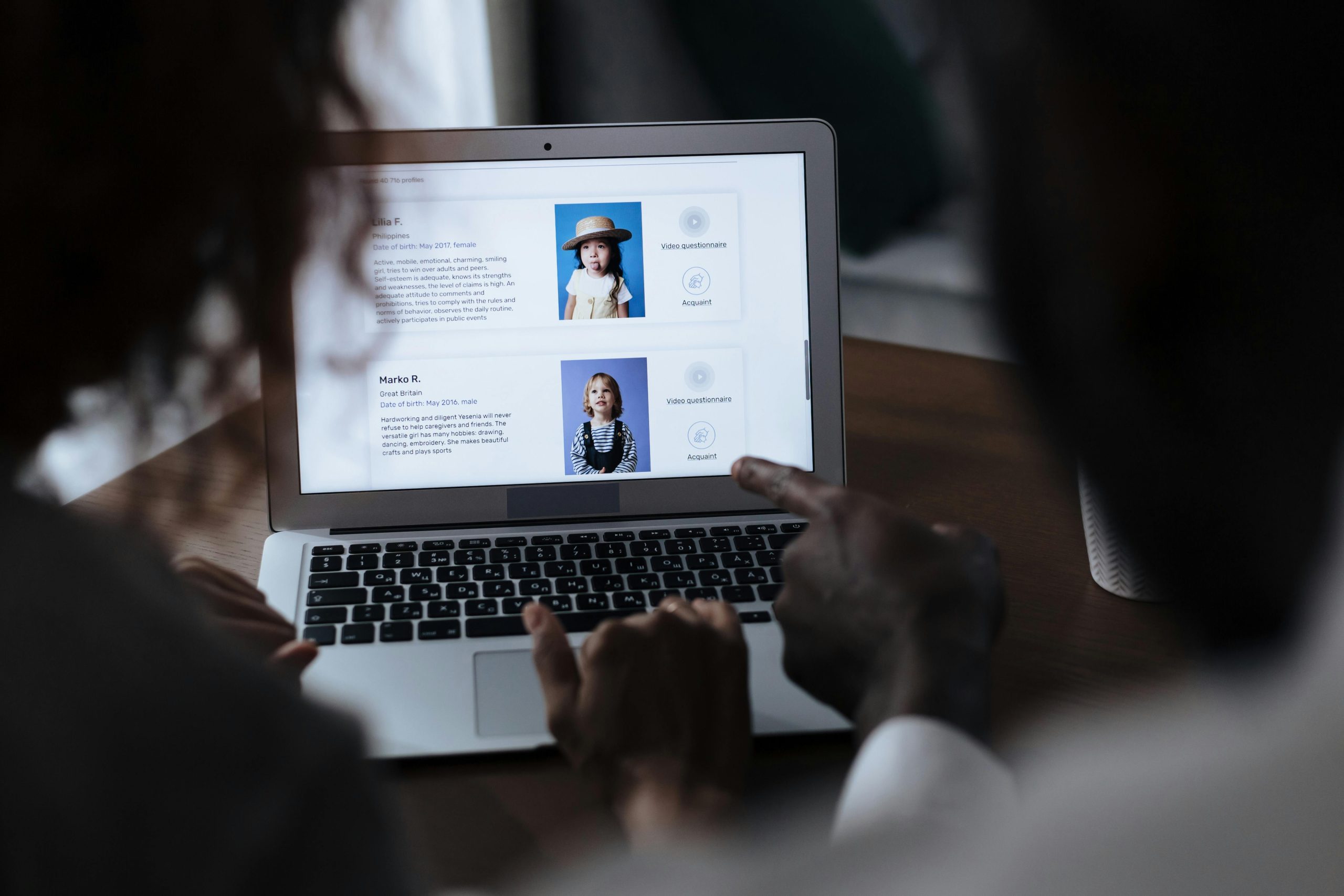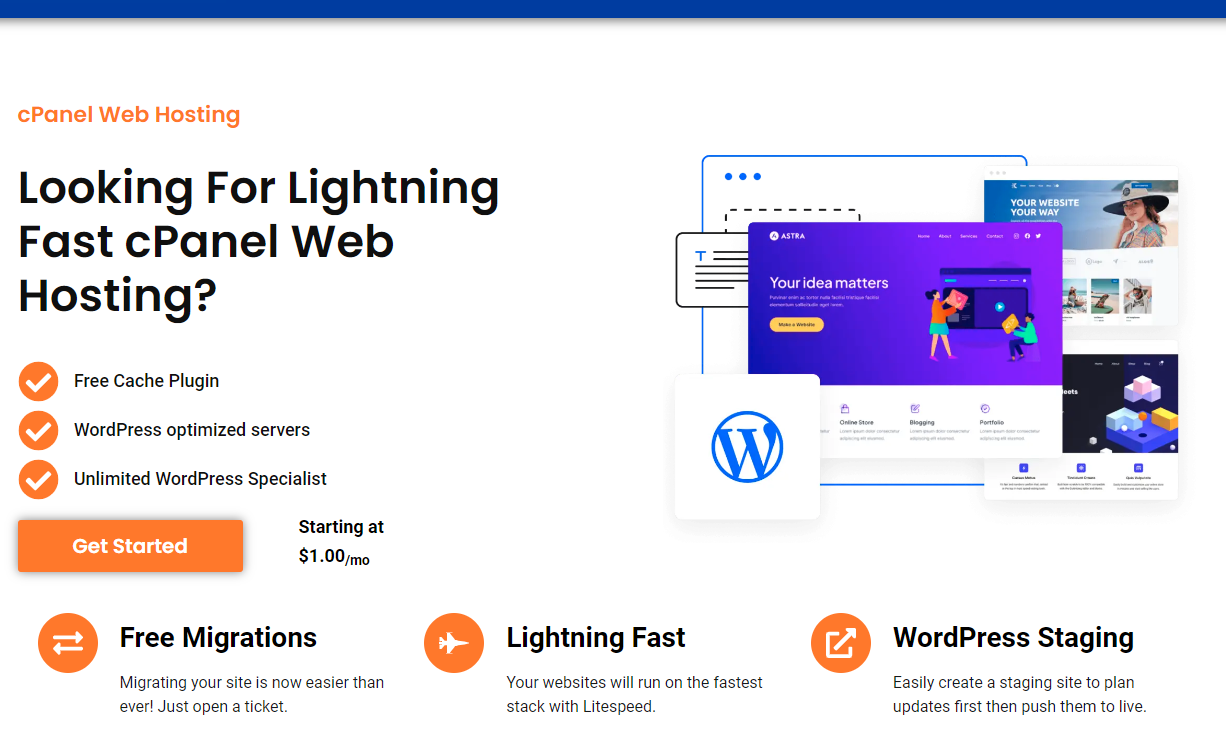In today’s digital world, managing disk space efficiently is crucial, especially when you’re running a website or managing hosting accounts through platforms like cPanel. When disk space runs low, it can slow down your website performance, lead to backups failures, or even cause errors during updates. To prevent these issues, freeing up disk space becomes a necessary task.
This guide will walk you through the most effective ways on how to free up disk space, with a special focus on cPanel and web hosting environments.
Why Is Disk Space Important?
Disk space is the total amount of data that your hosting server can store. This includes everything from website files, databases, images, emails, and logs to backups. Efficient use of disk space can enhance performance, improve load times, and ensure smoother backups and updates.
For website owners using cPanel, managing disk space properly is even more critical because limited space can prevent new content from being added, cause downtime, or lead to other operational issues that impact user experience.
Common Disk Space Hoggers in Web Hosting
Before diving into how to free up disk space, it’s important to understand what consumes your disk space in the first place:
- Large Files and Media – High-resolution images, videos, or audio files can eat up your disk space quickly.
- Unused Plugins or Themes – Inactive WordPress themes or plugins still take up valuable storage.
- Email Accounts – Old emails and large attachments can silently hog disk space.
- Logs and Error Files – cPanel keeps logs of your website activity, which can grow significantly over time.
- Backups – Automatically saved backups can stack up, taking up a lot of room on your server.
- Databases – Unoptimized or large databases consume a lot of space and can slow down your entire site.
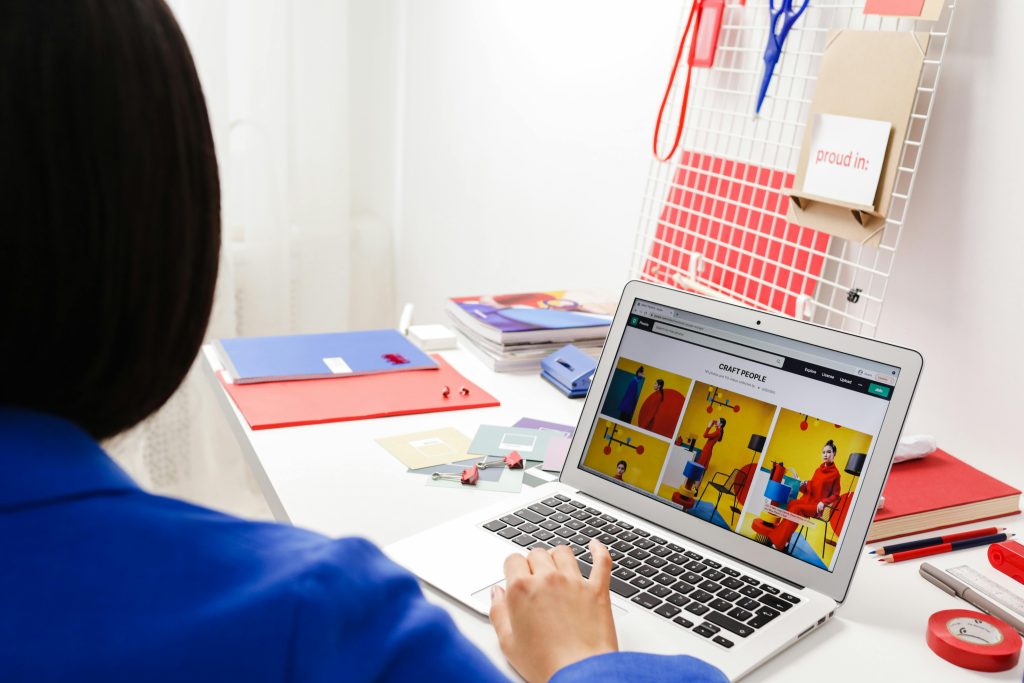
Learn for cPanel How To Free Up Disk Space
Freeing up space requires a systematic approach to ensure you’re not deleting anything important. Follow these steps:
1. Check Your Disk Usage in cPanel
Start by assessing how your disk space is being used and how to free up disk space. You can do this by logging into cPanel and using the Disk Usage feature:
- Log into cPanel.
- Scroll down to the Files section.
- Click on Disk Usage.
- Review the detailed breakdown of which files or directories are taking up the most space.
This will help you pinpoint the primary culprits before proceeding with any deletion.
2. Remove Unused Plugins and Themes
If you are using WordPress or any other CMS, old or inactive plugins/themes can accumulate and waste space.
- Log into your WordPress dashboard.
- Navigate to Plugins > Installed Plugins.
- Deactivate and delete any plugins that are not in use.
- Similarly, go to Appearance > Themes and delete any unused themes.
This can free up significant space without affecting your website’s functionality.
3. Clear Temporary and Cache Files
Cached files and temporary files can take up unnecessary space on your server. If you use caching plugins or server-level caching (like LiteSpeed Cache in cPanel environments), be sure to regularly clear them:
- In cPanel, navigate to the Cache Manager if your host provides it.
- Use the LiteSpeed Cache plugin if installed on your WordPress site to clear the cache from within your dashboard.
4. Delete Unwanted Emails
Emails, especially those with large attachments, can build up over time. Here’s how to clean them up in cPanel:
- In cPanel, go to the Email Accounts section.
- Look for accounts with large disk usage.
- Delete old emails or set up auto-deletion rules for emails older than a certain period.
You can also download any necessary attachments or important emails to your local system before deletion. This would be a great way on how to free up disk space.
5. Clear Out Log Files
Log files (error logs, access logs, etc.) can grow significantly over time. You can safely delete old logs:
- In cPanel, navigate to Metrics and click on Raw Access.
- Download any logs you wish to keep and delete the rest.
- Check the Errors section for any unnecessary log files that you can delete.
6. Remove Unnecessary Backups
Many hosting providers automatically create backups of your site. While backups are essential, old or redundant backups can take up a lot of space:
- In cPanel, go to the File Manager.
- Look in the Backups directory and delete outdated backups.
- Consider setting a backup retention policy to keep only recent backups.
7. Optimize Databases
Large databases can not only consume space but also slow down your website. Optimizing them periodically is crucial:
- In cPanel, go to the phpMyAdmin section.
- Select your database and click on Check All to select all tables.
- In the dropdown menu, select Optimize Table.
This can reduce the size of your database and improve its performance.
8. Upgrade Your Hosting Plan (If Necessary)
If you’re constantly running into disk space issues, it might be time to consider upgrading to a hosting plan with more disk space. Many web hosting providers, including Fusion Arc Hosting, offer scalable plans that allow you to grow as your website grows. Otherwise the above steps will help you keep yourself in check on how to free up disk space and keep it at bay.
Proactive Disk Space Management Tips
In addition to freeing up space, here are some ways to manage disk space effectively moving forward:
- Regular Maintenance: Make a habit of checking your disk usage and performing cleanups regularly.
- Automate Backups: Set up automated backups with a limited retention policy to avoid excess space usage.
- Use Cloud Storage: Store large media files, such as videos, on external cloud storage services to offload server usage.
- Monitor Email Usage: Set limits on email inbox sizes and configure auto-deletion for old emails.
Conclusion
Disk space is a valuable resource for any website or hosting account, and keeping it optimized ensures smoother operation and better performance. Whether you are hosting with a company like Fusion Arc Hosting or managing your hosting through cPanel, the steps outlined here can help you on how to free up disk space.
By following these strategies checking disk usage, clearing out unnecessary files, and optimizing your databases you can free up space and avoid the headaches that come with limited storage.