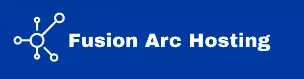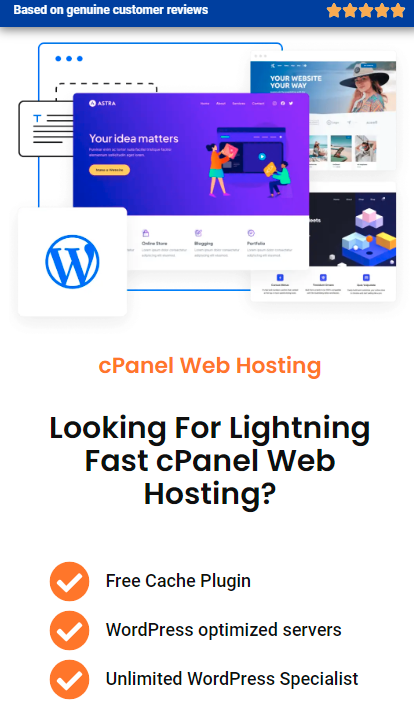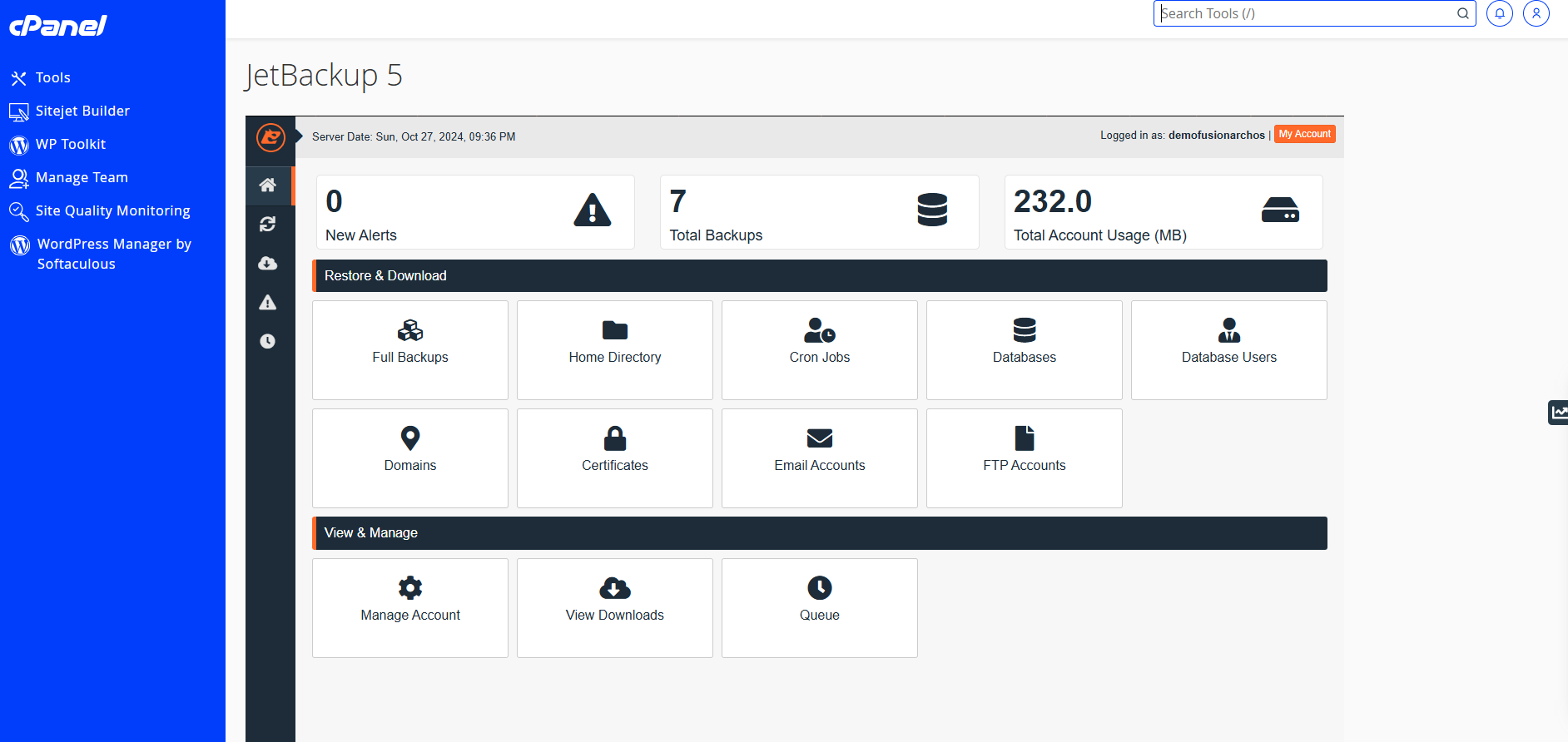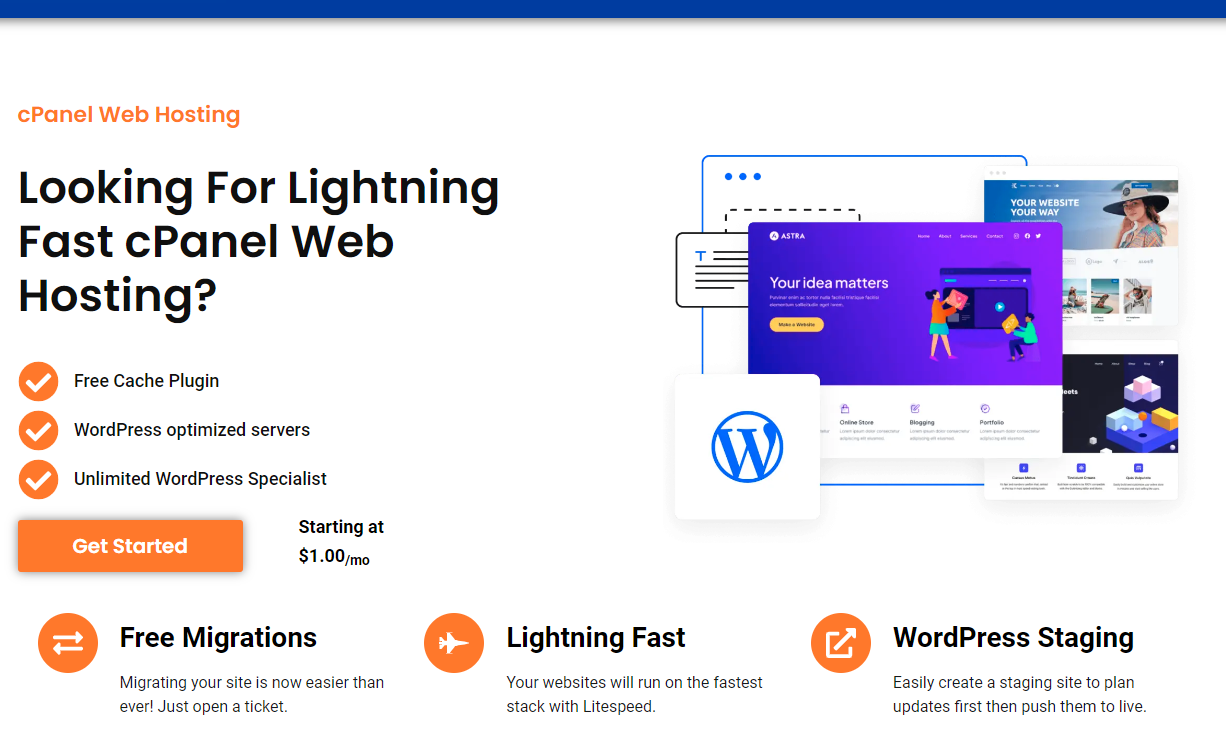Knowing how to backup a WordPress site is critical for protecting your data and ensuring your website stays safe in case of issues like hacking, data corruption, or server problems. In this guide, we’ll cover the best ways to back up your WordPress site, including using cPanel and popular plugins, and explain how Fusion Arc Hosting simplifies backups with free automated Jetbackup services.
Why You Should Backup Your WordPress Site
Before we dive into the steps, let’s talk about why the options of how to backup a WordPress site is so important. Websites face various threats, from malware attacks to accidental data loss. Having a backup means you can quickly restore your site to a previous state, minimizing downtime and protecting your work. Many experts, like WordPress.org, recommend setting up regular backups for security and peace of mind.
1. How to Backup a WordPress Site Using cPanel
If your hosting provider includes cPanel, it’s one of the most efficient ways to back up your WordPress site:
- Step 1: Log in to your cPanel account.
- Step 2: Go to the “Backup” section, where you’ll find options for full backups and partial backups.
- Step 3: To back up everything, select “Download a Full Website Backup.” For specific parts, like databases, select only the sections you need.
- Step 4: Save the backup file to your preferred location for safekeeping.
Backing up through cPanel is straightforward and puts the power in your hands. Be sure to repeat this process periodically or before making significant updates.
Advantages of Backing Up via cPanel
Using cPanel offers direct control over your WordPress backup files, and you can restore them if needed. However, for those wanting automated options, WordPress backup plugins may be a great solution.
2. How to Backup WordPress Site Using Plugins
If you’re looking for an automated way to manage backups, several WordPress plugins can help:
- UpdraftPlus: One of the most popular backup plugins, UpdraftPlus offers scheduled backups, cloud storage options (Google Drive, Dropbox, etc.), and one-click restoration.
- BackupBuddy: Known for robust backup and migration features, BackupBuddy is ideal if you need to move your site to a new host.
- WPvivid: WPvivid allows users to perform incremental backups, which are smaller in size and save storage space.
These plugins integrate directly with your WordPress dashboard, making it easy to automate backups on a regular schedule.
3. Choose Fusion Arc Hosting for Automated WordPress Backups
At Fusion Arc Hosting, we go beyond offering just hosting—we include free automated backups powered by Jetbackup in every plan. Here’s why Fusion Arc Hosting is the ideal choice for WordPress backups:
- Automated Backups with Jetbackup: Our hosting plans include monthly automated backups at no extra charge, so you always have recent copies of your site ready to restore.
- Easy Restoration: Jetbackup enables you to restore entire sites, specific files, or databases with just a few clicks.
- Multiple Backup Options: Along with cPanel and plugin methods, Fusion Arc Hosting offers built-in tools and guides to make backing up your site simple and stress-free.
Choosing Fusion Arc Hosting means you’re opting for a host that understands the importance of data protection, offering multiple options for how to backup WordPress sites efficiently.
Additional Tips for Keeping Your WordPress Site Safe
Aside from regular backups, consider these steps to keep your WordPress site secure:
- Use Strong Passwords: Ensure your passwords are difficult to guess.
- Keep WordPress Updated: Regular updates keep your site protected from vulnerabilities.
- Choose a Reputable Hosting Provider: Providers like Fusion Arc Hosting offer advanced security measures to further protect your data.
Final Thoughts on How to Backup WordPress Site
Taking time to understand how to backup your WordPress site is an essential part of site management and protection. With tools like cPanel, WordPress plugins, and automated options from Fusion Arc Hosting, you can back up your site efficiently and keep your data secure. By hosting with Fusion Arc, you gain access to Jetbackup’s automated features, so you never have to worry about losing valuable information.