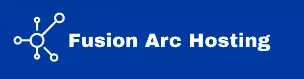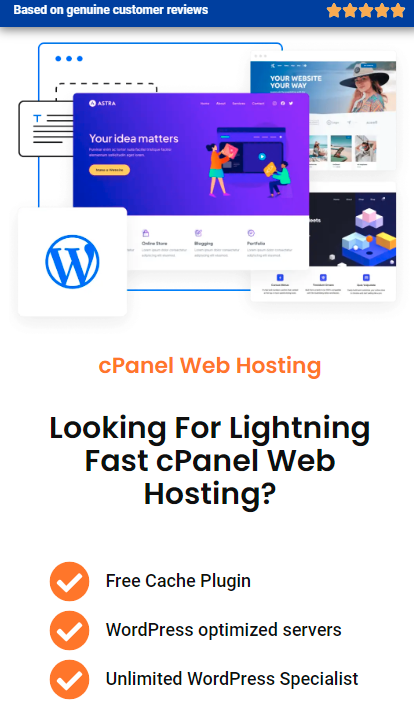When you switch WordPress themes you can change how your website looks and feels, as well as its capabilities. When you have to rebrand, enhance performance, or merely enhance the looks of your website, updating your WordPress theme is easy. If you have never changed the theme of your site before, the process can be a bit worrisome at first but worry no more because in this very easy-to-follow guide, we will outline how to change your WordPress Theme without affecting the content on your site or interrupting it.
Why You Should Consider Changing Your WordPress Theme?
A WordPress theme encapsulates your website’s looks and feel, and contains the basic features of the website. Changing the theme can:
- Enhance Visual Appeal: Make your site look stylish professional and fresh.
- Improve Functionality: New features and improved responsiveness of a site.
- Boost Performance: Speed up and increase compatibility with newer plugins.
- Align with Branding: Punctuate a new fashion or corporate image.
But before that, one must make a backup of the site to maintain the same look on the new server.
How to modify the theme of your WordPress site
Follow these steps to safely change your WordPress theme:
1. Back Up Your Website
As we know, it is a very important step as the backup ensures that your content and the entire data on your site are safe in case something fails during the changing of the theme. You can use plugins like:
- UpdraftPlus
- BackupBuddy
- Jetpack Backups
Make sure to back up:
- Posts, pages, and comments
- Media files
- Database
- Plugin settings
2. Preview the New Theme
When you want to use a new theme, you get to see what your site will be like when the theme is imposed. It is useful to find out some layout or functionality problems. Here’s how:
- Navigate your WordPress site and log into your account.
- Go to Appearance and click on Themes.
- Just choose the theme you like and go to Live Preview.
3. Install the New Theme
If you’ve chosen a theme from the WordPress repository:
- Go to Appearance > Themes.
- Press the Add New button and type in the name of the desired theme.
- Click Install, then Activate.
For premium themes purchased from external sources:
- The .zip file of the theme should be downloaded.
- Then navigate to Appearance > Themes > Add New.
- The next step for downloading the theme is to select the button marked Upload Theme in the left sidebar, enter the appropriate .zip file, and then choose Install Now.
- After installation, click on the Activate button.
4. Test Your Website
After activating the new theme, thoroughly test your website to ensure all elements are working correctly:
- Look through menus, widgets, sidebars, etc.
- This is in terms of its ability to respond to different devices on which the test may be run.
- Make sure that all links and all forms are working accurately for yourself and other users.
5. Customize the Theme
According to the potential, every theme has an option to set up. To personalize your site:
- Go to Appearance > Customize.
- Change the color and style of fonts, the layout of the page, and the image headers.
- Encapsulate changes and view them without even needing to post them.
6. Reinstall Widgets
Switching of themes may also affect the widget arrangement of the screens. To restore them:
- Go to Appearance > Widgets.
- Organize elements in the layout using drag and drop & place widgets in the targeted zones.
- Save your changes.
How to Change WordPress Theme Without Losing Content
One general issue is the problem such as data loss when the themes are changed. Here’s how to avoid that:
- Backup Content: Make sure you have made copies of all your content, as described above.
- Preserve Custom Code: Make sure to copy any modifications made to the CSS such as custom snippets before changing.
- Use a Child Theme: If you are using a custom theme for the present version then switch to the child theme of the new theme to avoid loss of alterations.
- Reassign Menus: Rename navigation menus under appearance Menus after enabling the new Theme.
- Test Plugins: Make sure that the new theme is fine with all the plugins.
Guidelines for Selecting the Proper WordPress Theme
Choosing the proper theme is essential when it comes to the success of the website in question. Consider these factors:
- Purpose: Ensure that you select a theme that is relevant to your website’s aim or focus.
- Responsiveness: Make sure the theme is good-looking on all the devices available.
- Speed: The user’s experience is enhanced by light themes since they enhance the loading period of the website.
- Customization Options: Look for model reviews and assess its design and design and layout’s versatility.
- Support and Updates: Select themes updates frequently and have good customer service.
Popular WordPress themes include:
- Astra
- Divi
- GeneratePress
- OceanWP
Common Mistakes to Avoid When Changing Themes
Changing themes could also be dangerous if well-planned. Avoid these pitfalls:
- Not Backing Up Your Site: Changes to the site should always be preceded by a backup.
- Ignoring Compatibility: Check out for compatibility with existing plugins with the new theme.
- Skipping Testing: After enabling the new theme, be sure to conduct a lot of testing on your site.
- Overlooking SEO Settings: Find out if the new theme impacts the meta tags, permalinks, and SEO plugins.
Further Techniques for the Proper Switching of Themes
To ensure an even smoother transition, consider these advanced tips:
1. Use a Staging Environment
It is important to have a staging site because you want to preview the new theme that you are building on a live site, but you do not want the changes to reflect on the actual site. Most hosting providers also provide Integrated Staging environments. Or else, install plugins like WP Staging or Duplicator to build a testing version of the same site.
2. Check for Deprecated Features
Some themes may be coded using obsolete development standards. Use a plugin such as Query Monitor to search for the utilization of the deprecated features and the compatibility with the latest WordPress version.
3. Optimize for SEO
Once you have decided to change themes, depending on the number of pages that you have, start by using plugins like Yoast SEO or Rank Math to re-establish your settings. Pay attention to:
- Meta descriptions
- Header tags
- Internal linking structures
4. Monitor Site Speed
It is shown that changes to themes can cause shifts in loading times. You can use some tools to test your sites such as Google PageSpeed Insights or GTmetrix. It also means optimizing the images and scripts if the user prefers such an approach.
5. Communicate with Your Audience
You can use small announcements at the bottom of the page, and pop-up messages that notify users that you are working to enhance their experience.
Conclusion
The act of changing the WordPress theme is one of the best things that you can do to your website to improve its design and functionality. Following the above steps, you will be able to safely change the theme, and your site will not lose content, or perform worse. Always make a backup of the website, test the new theme, and adapt it to your branding needs.
Changing your theme may seem like a terrible idea initially, but it is a way to remain fresh and competitive for your website. Whether it be low or high conversions, functionality or aesthetics, or additional features, a well-thought-out change in themes can do wonders for your website.