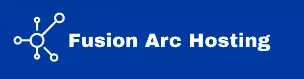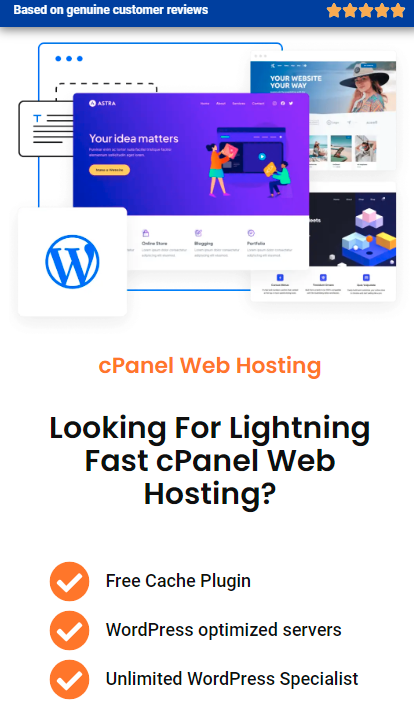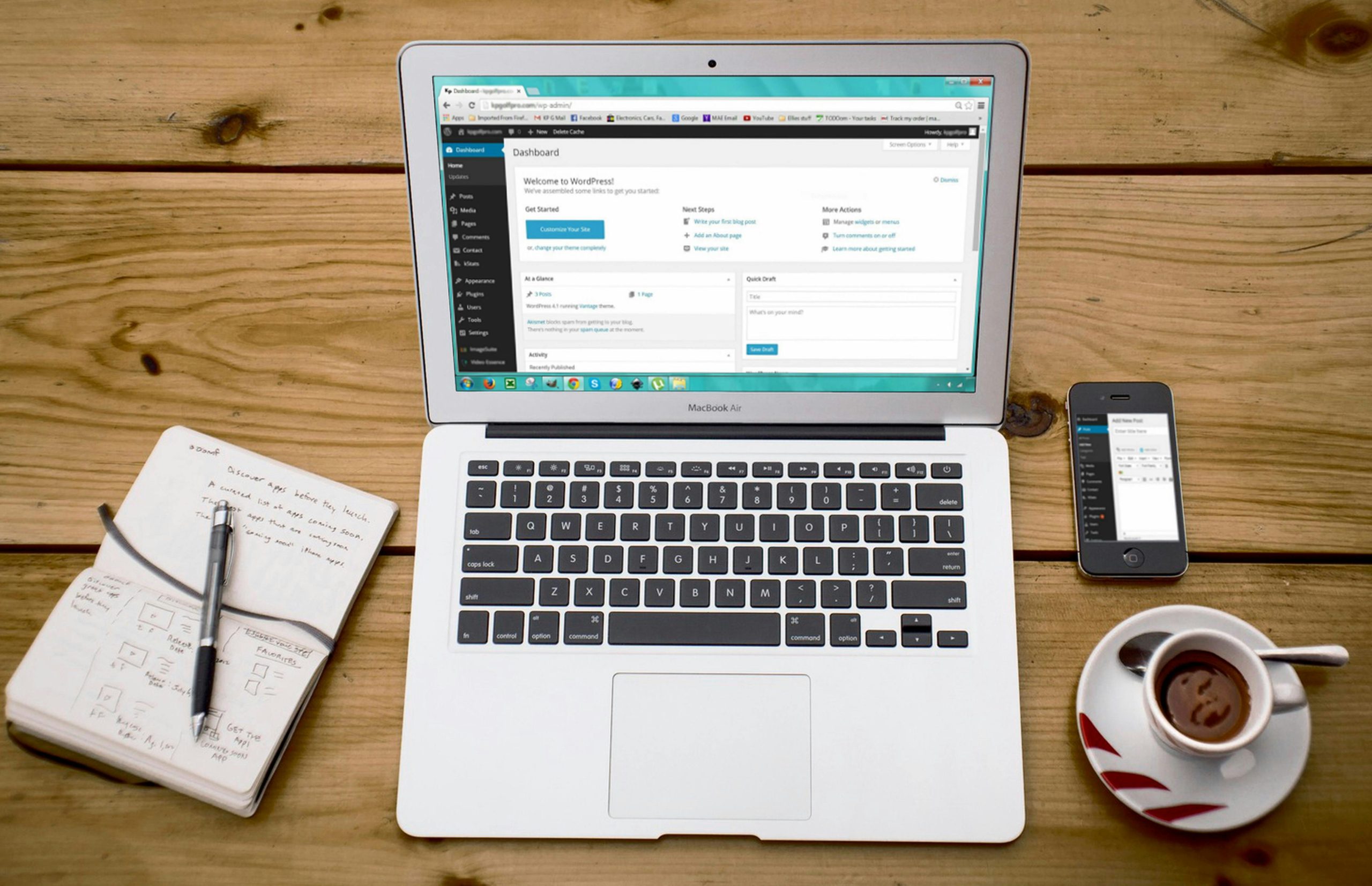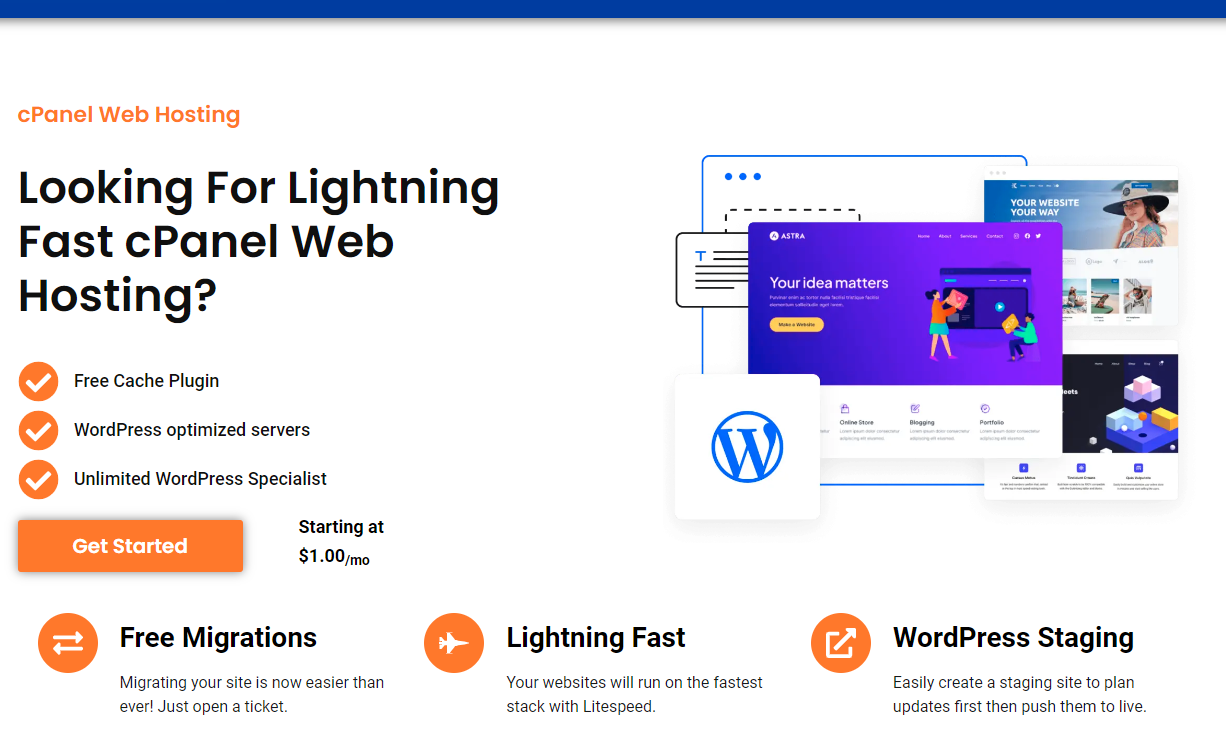If you’re ready to build your own website or blog, WordPress is one of the most powerful and user-friendly platforms available today. With WordPress, you can create anything from a simple blog to a fully-fledged eCommerce site, all without needing advanced coding skills. In this guide, we’ll walk you through how to install WordPress, ensuring a smooth setup process whether you’re doing it manually or using a one-click installer like Softaculous.
How to Install WordPress in 3 Simple Ways
At Fusion Arc Hosting, we make it easy for you on how to install WordPress. Here are three popular methods you can use to install WordPress:
- Using Softaculous One-Click Installer
- Manual Installation via FTP
- Installing WordPress on Localhost
1. Install WordPress Using Softaculous (Easiest Method)
If you’re hosting your website with Fusion Arc Hosting, learning how to install wordpress is easy! You can install WordPress in just one click using Softaculous. Softaculous is an auto-installer script included in our hosting plans, designed to simplify the WordPress installation process.
Step-by-Step Instructions:
- Log in to cPanel
Begin by logging into your hosting account’s cPanel. If you’re using Fusion Arc Hosting, you can access the control panel directly from your account dashboard. - Open Softaculous
Under the “Software” section in cPanel, click on Softaculous Apps Installer. - Select WordPress
Inside Softaculous, you’ll see a variety of apps you can install. Locate WordPress and click the “Install Now” button. - Configure Installation Settings
- Choose Installation URL: Select the domain or subdomain where you want WordPress installed.
- Site Name & Description: Enter your site name and description (you can change these later in WordPress).
- Admin Username & Password: Set your admin login details. Be sure to create a strong password for security.
- Language & Plugins: Select your preferred language and optional plugins if needed.
- Click Install
Once you’ve configured the settings, click the Install button. Within a few seconds, WordPress will be fully installed, and you can access your website’s admin area.
Note: Fusion Arc Hosting provides a seamless one-click WordPress installation using Softaculous, saving you time and effort. You’ll have your site up and running in no time!
2. How to Install WordPress Manually via FTP
If your hosting provider doesn’t offer Softaculous, or you prefer manual installation, you can install WordPress via FTP. This method gives you more control but requires some technical knowledge.
Here’s How to Do It:
- Download WordPress
Head over to WordPress.org and download the latest version of WordPress. - Upload WordPress Files
Use an FTP client like FileZilla to upload the extracted WordPress files to your server. You can upload these files to your root directory (/public_html) or a subdirectory (/public_html/blog), depending on where you want WordPress installed. - Create a MySQL Database
Log into your hosting account’s cPanel and create a MySQL database. Make note of your database name, username, and password—you’ll need these later. - Run the WordPress Installer
Navigate to your domain in a browser. If WordPress files were uploaded correctly, the WordPress installer will prompt you to enter your database details. Once done, click Submit and proceed with the installation. - Set Up WordPress
Choose a site title, create your admin account, and finish the installation. You can now log into your WordPress dashboard to start customizing your website.
3. How to Install WordPress Locally on Your Computer
For those who want to experiment with WordPress before going live, you can install it locally on your computer using software like XAMPP or MAMP.
Steps:
- Install XAMPP or MAMP
Download and install XAMPP (for Windows) or MAMP (for macOS). - Create a Localhost Database
Open XAMPP or MAMP and start Apache and MySQL services. Then go tolocalhost/phpmyadminto create a new database. - Install WordPress Locally
Download WordPress and move the extracted files into the “htdocs” folder in XAMPP. Open a browser and navigate tolocalhost/your-folder-nameto begin the WordPress installation process.
Why Choose Fusion Arc Hosting for WordPress?
At Fusion Arc Hosting, we provide premium web hosting solutions designed specifically for WordPress users. Whether you’re a novice or an experienced developer, our platform is tailored to your needs. With our one-click WordPress installation via Softaculous, you can save time and focus on building your website rather than worrying on how to install WordPress.
Key Features of Fusion Arc Hosting:
- One-Click WordPress Install via Softaculous
- Fast and Secure Hosting with 24/7/365 customer support
- Free cPanel for easy website management
- Daily Backups to protect your data
- Iridium Security Shield for robust website security
Essential Post-Installation Steps
Once you have installed WordPress, there are a few essential steps to optimize and secure your site:
- Choose a Theme
Visit the WordPress theme repository or upload a custom theme to personalize your site’s appearance. - Install Plugins
Enhance your WordPress functionality by installing plugins such as Yoast SEO, Elementor, or WP Super Cache. - Set Up Security
Secure your website by installing plugins like Wordfence or MalCare to protect against malware and attacks. - Configure Permalinks
Go to Settings > Permalinks and choose a user-friendly URL structure for better SEO.
Final Thoughts: Get Started with WordPress Today
Whether you’re launching a personal blog or an eCommerce store, installing WordPress is the first step in creating a successful online presence. With Fusion Arc Hosting, we offer a hassle-free way to install WordPress using Softaculous, making it easier than ever to start building your website in just a few clicks.
Ready to get started? Sign up for one of our affordable hosting plans and experience the simplicity of WordPress with Fusion Arc Hosting.
External Resources
Internal Resources
- Learn more about our Web Hosting Services at Fusion Arc Hosting.