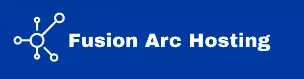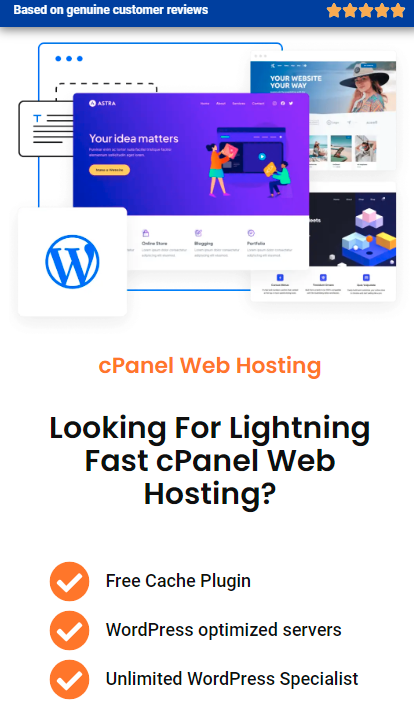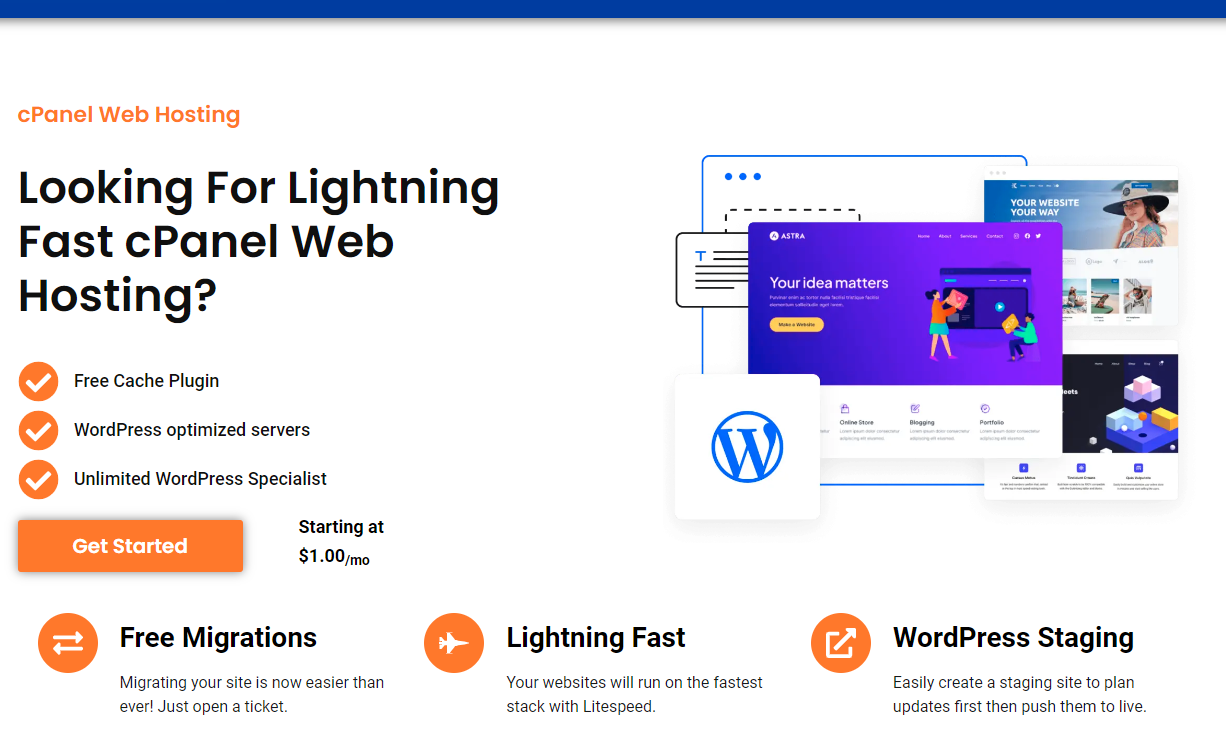Estimated reading time: 3 minutes
Minecraft is an amazing game that allows players to build, explore, and create. Hosting your own Minecraft server gives you even more freedom, letting you control the game environment, invite friends, and customize everything from game settings to mods. In this guide, we’ll show you how to make a Minecraft server easily. Plus, with Fusion Arc Hosting, we offer the option to deploy a Minecraft server with just one click using our VPS servers, so you can get started quickly without any hassle!
Why Host Your Own Minecraft Server?
Hosting your own server comes with many benefits:
- Complete Control: Customize settings, mods, and player access to fit your vision.
- Invite Friends: Run private worlds or public servers with the people you want.
- Unleash Creativity: Experiment with mods, custom maps, and more for a unique experience.
Step-by-Step Guide: How to Make a Minecraft Server
Here’s how to create a Minecraft server manually, or, if you prefer, deploy it with one click using a Fusion Arc Hosting VPS!
1. Choose Your Hosting Solution
Instead of hosting the server on your own hardware (which can be slow and resource-draining), we highly recommend using a VPS from Fusion Arc Hosting. Our VPS servers are optimized for Minecraft, providing excellent performance, stability, and security.
2. Install Java (If You Want to Set It Up Manually)
Minecraft runs on Java, so you’ll need the latest version installed on your VPS or local machine.
- Windows: Download Java from Oracle’s website.
- macOS/Linux: Install Java via terminal:
sudo apt update sudo apt install openjdk-17-jdkSkip this step if you’re using Fusion Arc Hosting’s one-click Minecraft deployment!
3. Download the Minecraft Server File
To manually set up your server, download the official server .jar file from Minecraft’s website and place it in a dedicated folder.
4. Run the Server
Navigate to your folder and run the server:
Copy code: java -Xmx1024M -Xms1024M -jar minecraft_server.jar nogui
This will create necessary configuration files. Accept the EULA by opening the eula.txt file and changing eula=false to:
eula=true
5. Configure Server Settings
Edit the server.properties file to set custom game rules like server name, difficulty, and more.
6. Port Forwarding (For Local Hosting)
If hosting locally, you’ll need to set up port forwarding on your router for Minecraft’s default port, 25565. Skip this step if you use a Fusion Arc Hosting VPS, as we handle everything for you.
The Easy Route: Deploying a Minecraft Server with One Click
If manual setup sounds complicated, don’t worry! Fusion Arc Hosting makes it incredibly easy to host a Minecraft server with our one-click deployment feature. Here’s why it’s the best option:
- Fast & Simple: No need to install Java, configure files, or set up port forwarding. Just sign up for one of our VPS plans, click to deploy your Minecraft server, and it’ll be ready to go in minutes.
- Optimized for Performance: Our VPS servers are designed to handle Minecraft’s resource demands, ensuring smooth gameplay, even with mods and multiple players.
- DDoS Protection: Stay safe from attacks with our built-in DDoS protection option.
- 24/7 Support: If you ever need help with your server, our support team is available 24/7 to assist.
Final Thoughts
Now that you know how to make a Minecraft server, it’s time to choose the hosting solution that works best for you. Whether you prefer to set it up manually or use Fusion Arc Hosting’s one-click Minecraft server deployment, you’ll have your own server up and running in no time.
Ready to get started? Check out our VPS plans and deploy your Minecraft server with just one click! Need help? Our team is here 24/7 to assist you.