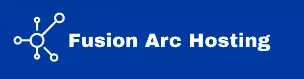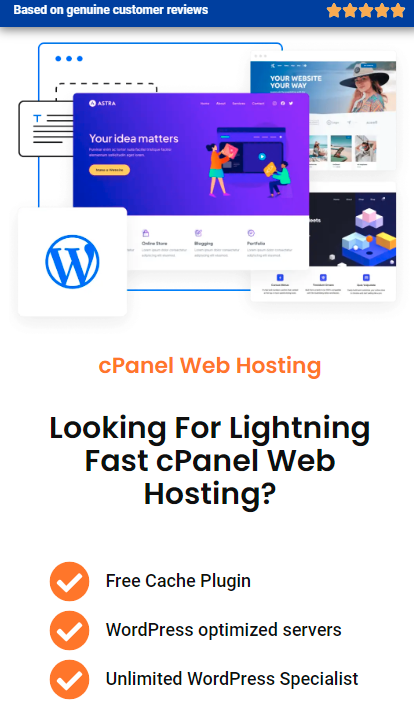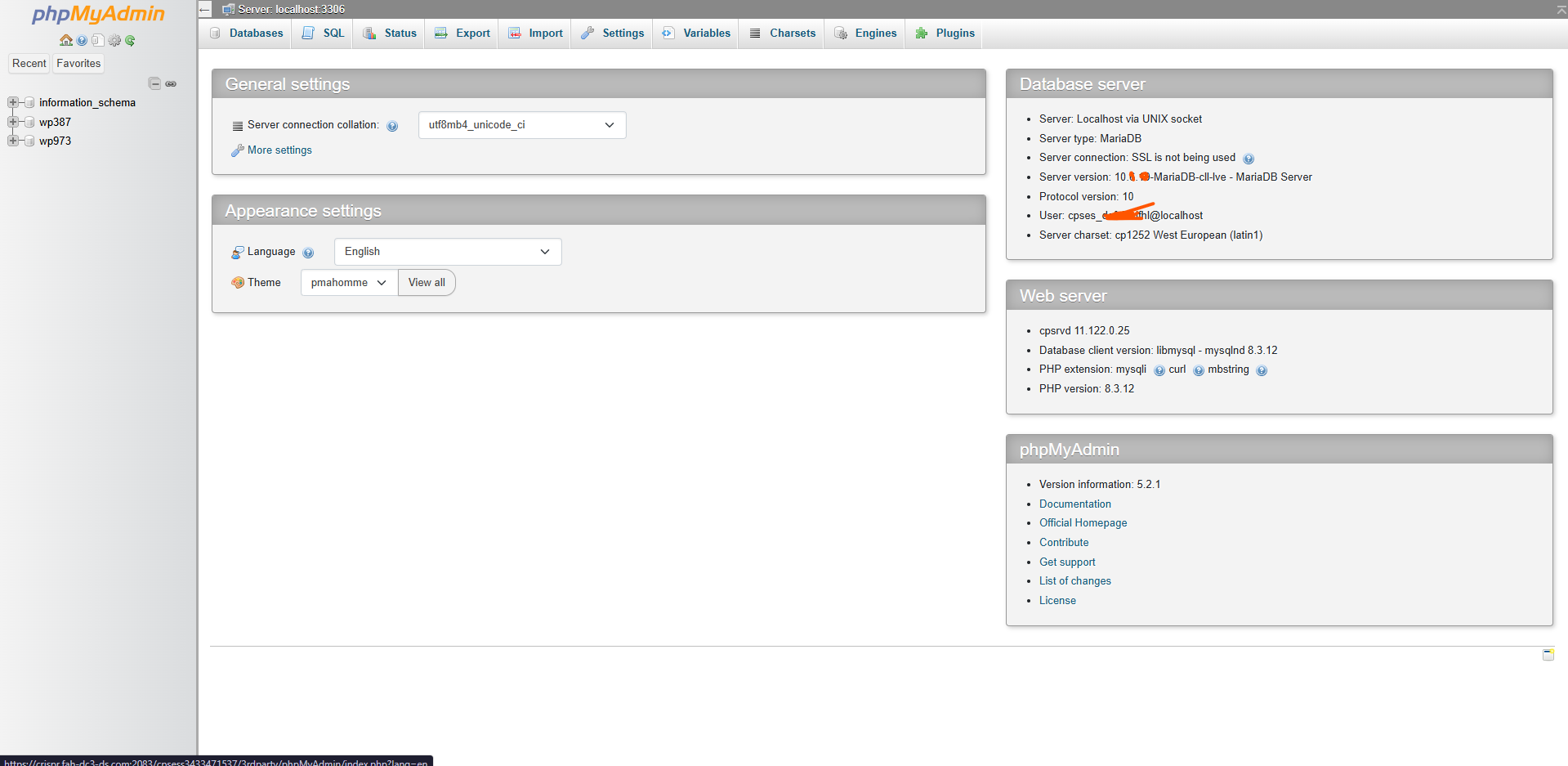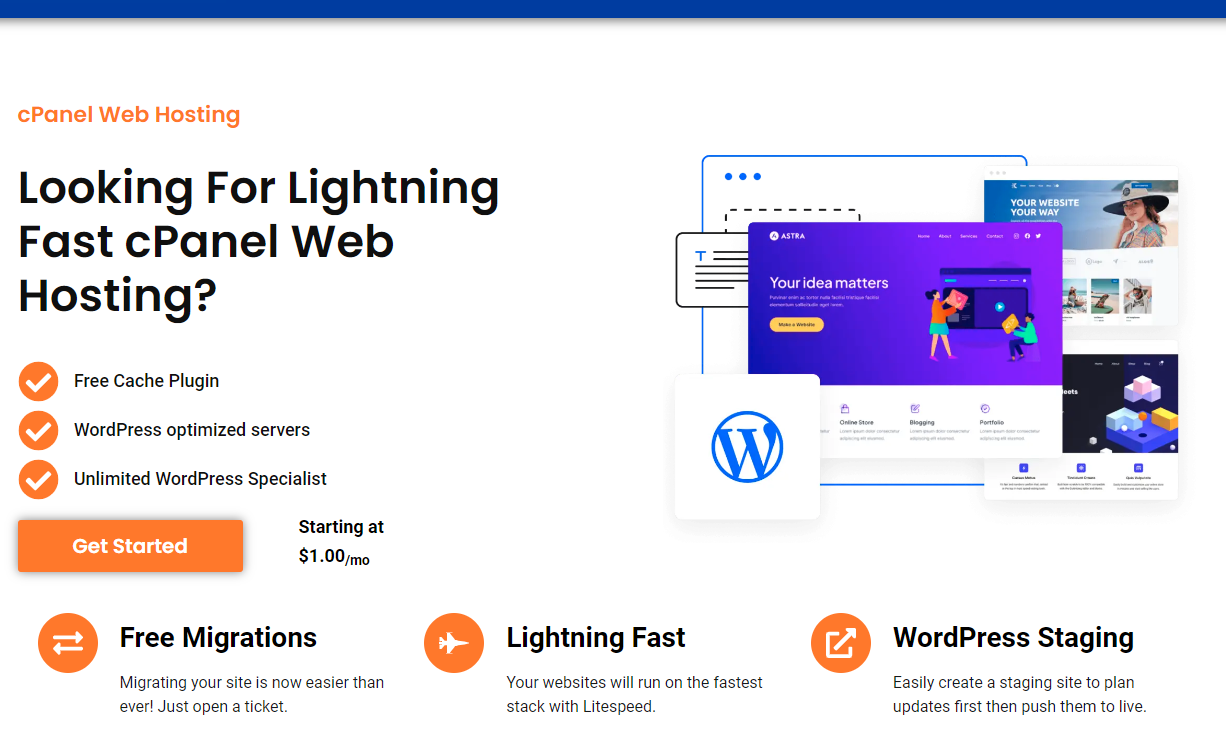If your WordPress site is experiencing errors or slowdowns, one common solution is how to repair database phpmyadmin. Issues in the database, such as corruption, missing tables, or broken indexes, can cause site malfunctions. Repairing the database is straightforward using phpMyAdmin, a tool commonly available in web hosting control panels like cPanel.
In this guide, we’ll walk through each step to repair your database using phpMyAdmin and explain why Fusion Arc Hosting makes it even easier to manage and restore your database, thanks to our built-in tools.
Why You May Need to Repair Your Database
WordPress and other CMS platforms store content, plugin settings, and configurations in a MySQL database. Over time, databases can accumulate errors or develop inconsistencies that lead to performance issues. Regularly checking and repairing your database can prevent common issues like:
- Database Connection Errors: Often caused by corrupt tables or missing entries.
- Slow Site Performance: Errors in database tables can increase page load times.
- Corrupted Tables: This can happen if a database table becomes damaged due to server issues or improper shutdowns.
By repairing these issues, you can restore your database’s integrity and optimize performance.
Step-by-Step: How to Repair Database in phpMyAdmin
Important: Before you proceed, it’s recommended to back up your database. You can do this directly in phpMyAdmin or by using a backup tool like Jetbackup, provided with Fusion Arc Hosting.
Step 1: Log In to phpMyAdmin
Access phpMyAdmin by logging in to your hosting control panel, such as cPanel. Once logged in, look for the phpMyAdmin icon under the “Databases” section.
Step 2: Select the Database
In phpMyAdmin, you’ll see a list of databases on the left sidebar. Click on the database you want to repair. The database tables will then be displayed on the right side of the screen.
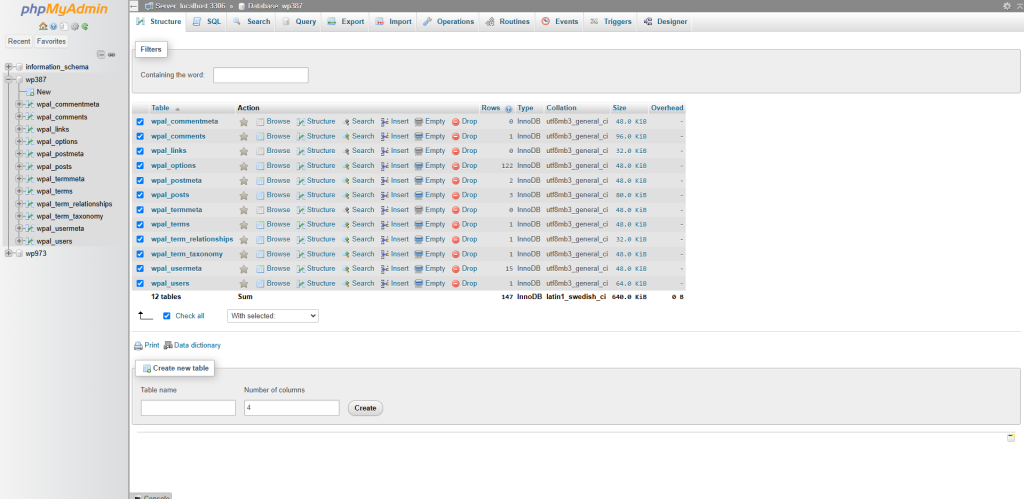
Step 3: Check All Tables
At the bottom of the table list, there is a checkbox to “Check All.” Select it to choose all tables in your database, or manually select only the tables you want to repair.
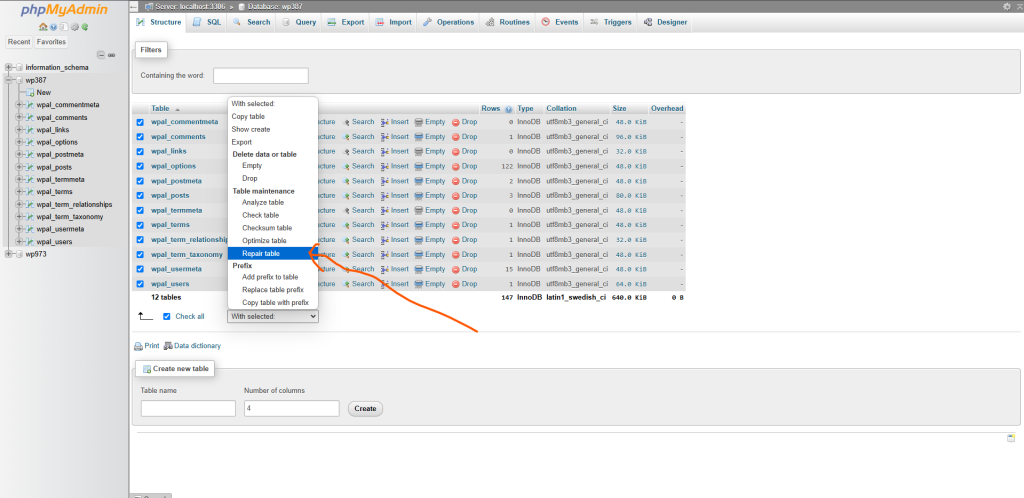
Step 4: Choose the Repair Option
With all necessary tables selected, go to the “With selected” dropdown menu at the bottom of the screen and choose Repair Table. PhpMyAdmin will then run a repair process on the selected tables, checking for errors and fixing any issues it encounters.
Step 5: Review the Repair Results
Once the repair process completes, you’ll see a confirmation message indicating whether the tables were successfully repaired. If issues persist after this process, additional optimization or advanced repairs may be required.
Additional Tools for Database Maintenance with Fusion Arc Hosting
With Fusion Arc Hosting, we offer enhanced tools for managing and protecting your databases:
- Jetbackup: Fusion Arc Hosting includes Jetbackup, which automatically backs up your database daily. This way, you can restore previous versions if issues arise during the repair process.
- One-Click Restore: If database issues continue, you can revert to a recent backup from your control panel without needing additional plugins or tools.
- Advanced Support: Our support team is available to assist with database troubleshooting and optimization, ensuring your site runs smoothly.
Common Questions about Database Repair in phpMyAdmin
Is It Safe to Repair the Database?
Yes, it’s safe to repair the database using phpMyAdmin. However, always back up your database before running any repair processes. If you’re a Fusion Arc Hosting customer, Jetbackup will handle automatic backups for you.
Can I Prevent Database Corruption?
Regularly optimizing and repairing your database can help maintain its health. Fusion Arc Hosting provides routine server maintenance and daily backups to further protect your data from corruption or loss.
Related Resources
For more detailed guidance, you can check this official phpMyAdmin documentation on database repair.
Final Thoughts on How to Repair Database in phpMyAdmin
Learning how to repair the database in phpMyAdmin is a useful skill for anyone managing a WordPress or other CMS-based website. With the right tools and knowledge, you can keep your site running smoothly and reduce downtime. Choosing a hosting provider like Fusion Arc Hosting adds an extra layer of security and ease, thanks to features like Jetbackup and automated backups that make database management stress-free.