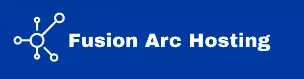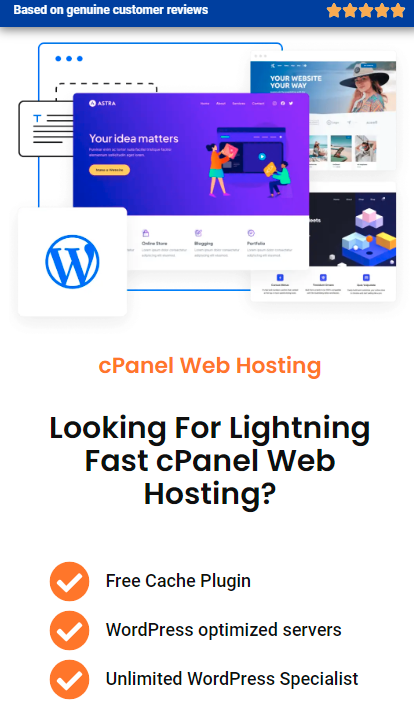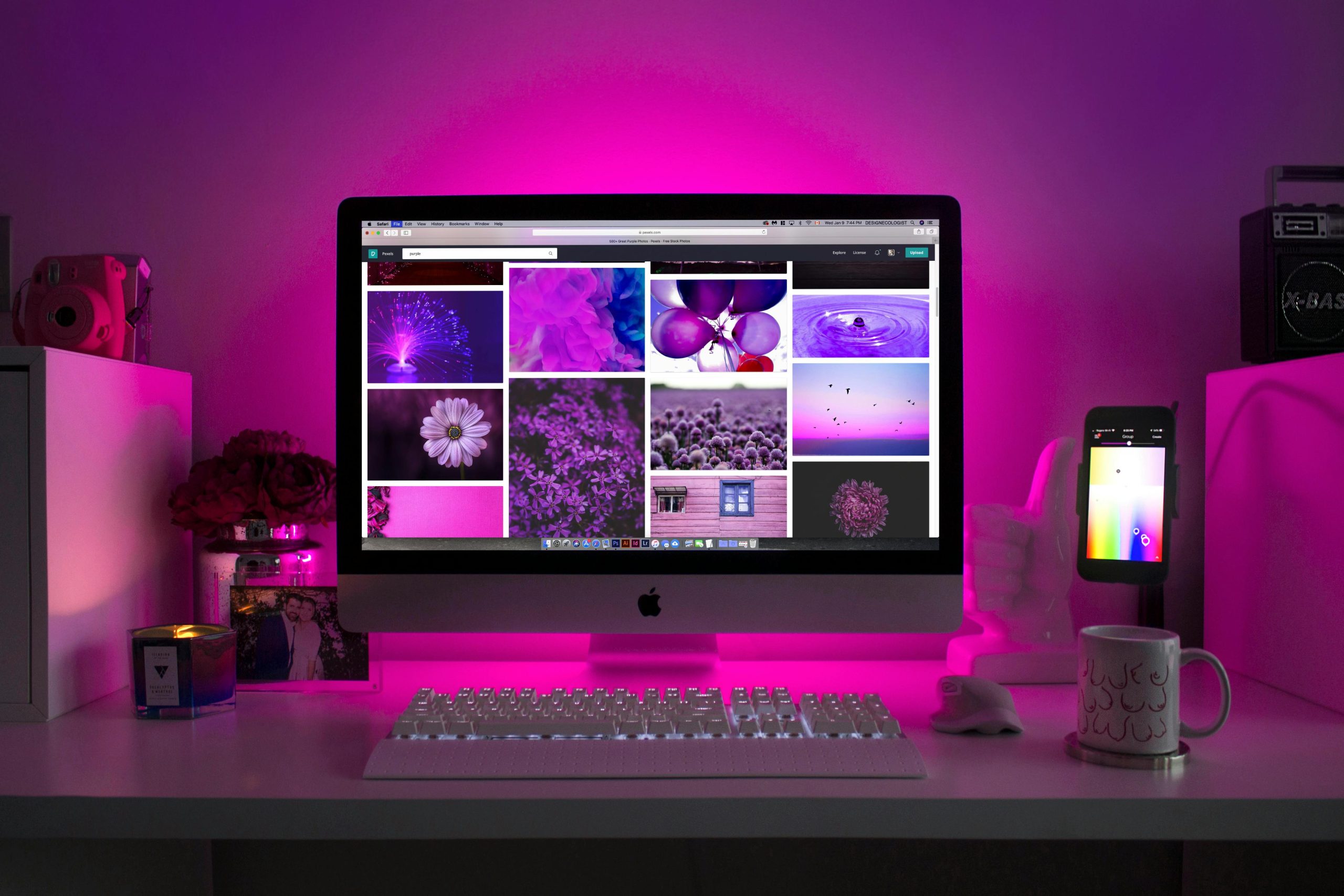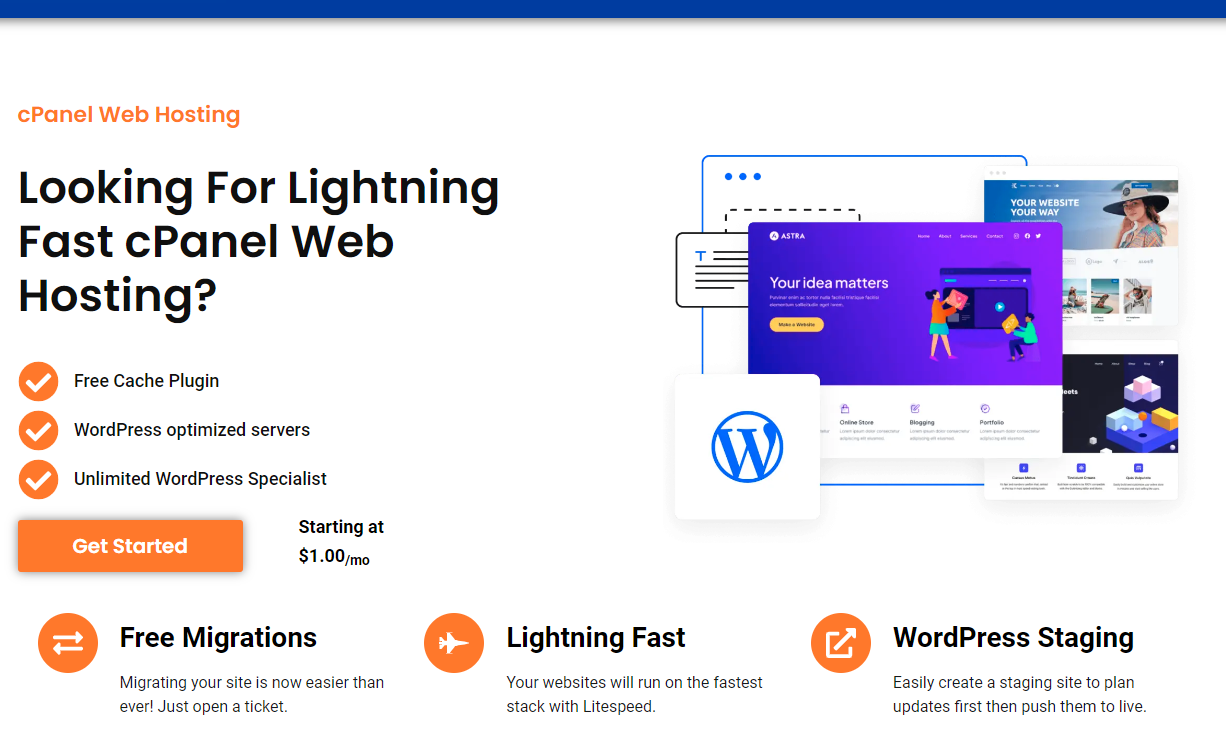Wondering how to update WordPress? Keeping your WordPress installation up to date is essential for security, performance, and access to the latest features. WordPress frequently releases new versions that address vulnerabilities, improve functionality, and enhance user experience.
In this guide, we’ll walk you through how to update , explain why it’s important, and how Fusion Arc Hosting can assist you with seamless updates.
Why Updating WordPress Is Important
Before we dive into the steps on how to update WordPress, it’s important to understand why regular updates are crucial:
- Security: Updates often patch vulnerabilities that hackers could exploit.
- Performance: Updates can enhance your website’s speed and efficiency.
- New Features: Each WordPress update introduces new features and improvements that make site management easier.
Failing to update WordPress can leave your website vulnerable to attacks or performance issues, so staying current is a must.
Step 1: Backup Your Website
Before you begin the process of updating, it’s important to back up your website. This ensures that if anything goes wrong during the update, you have a copy of your files and database to restore. At Fusion Arc Hosting, we offer automated backups with our hosting plans to simplify this process.
To back up your website manually, you can use plugins like UpdraftPlus or BackupBuddy, or check your hosting plan’s backup options within your cPanel.
Step 2: Check for WordPress Updates
To begin the process of how to update WordPress, log in to your WordPress dashboard and navigate to the Dashboard > Updates section. Here, you will see if a new version of WordPress is available.
When there’s an update, you’ll see a message like this:
“WordPress 6.X is available! Please update now.”
Simply click Update Now, and it will automatically download and install the new version.
Step 3: Update Themes and Plugins
After updating WordPress, it’s important to update your themes and plugins as well. These components often receive updates to maintain compatibility with the latest WordPress version.
To update your plugins:
- Navigate to Plugins > Installed Plugins.
- Check for any available updates.
- Click Update Now for each plugin that requires it.
For themes, go to Appearance > Themes, and update any active themes that have updates available.
Step 4: Test Your Website
Once you’ve successfully updated the, themes, and plugins, it’s time to test your website. Ensure that all pages load correctly, features work as expected, and there are no visible errors.
If you encounter issues, having a recent backup will allow you to revert to the previous version. Alternatively, Fusion Arc Hosting’s 24/7 support team is always available to assist with any update-related challenges.
What to Do If WordPress Auto-Update Fails
Sometimes, Auto-updates can fail due to server restrictions or hosting limitations. If you notice an error message or if your website isn’t functioning correctly after an update, you may need to perform a manual update.
Here’s how to manually update:
- Download the latest WordPress version from WordPress.org.
- Use FTP to upload the new files to your server, replacing the old ones (excluding the wp-content folder and wp-config.php file to avoid overwriting your custom settings).
- Run the WordPress update script by going to yoursite.com/wp-admin/upgrade.php.
If this process seems too technical, don’t worry. At Fusion Arc Hosting, we offer hassle-free WordPress updates through our managed hosting plans. Our support team can handle everything, ensuring your site stays updated without any downtime.
Fusion Arc Hosting: Keeping Your WordPress Updated and Secure
If you’re unsure how to update or if you prefer a hands-off approach, Fusion Arc Hosting has you covered. Our hosting plans include:
- Automatic updates, so you never have to worry about outdated versions.
- Free SSL certificates to keep your website secure.
- 24/7 expert support to help with any update issues or general WordPress troubleshooting.
With plans starting as low as $12/year, you can host your website with confidence knowing it will always stay secure, up to date, and fully optimized.