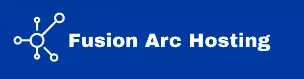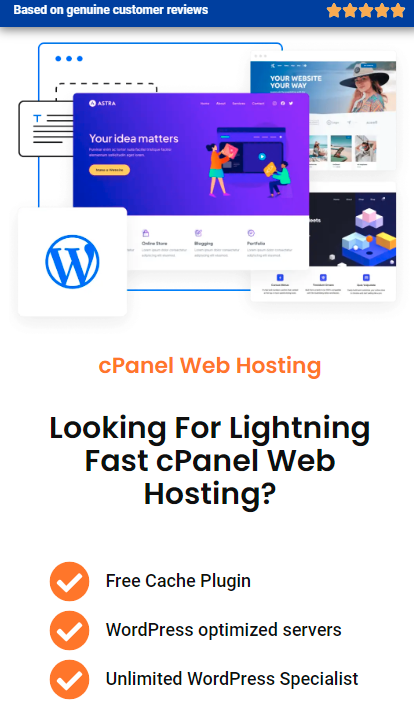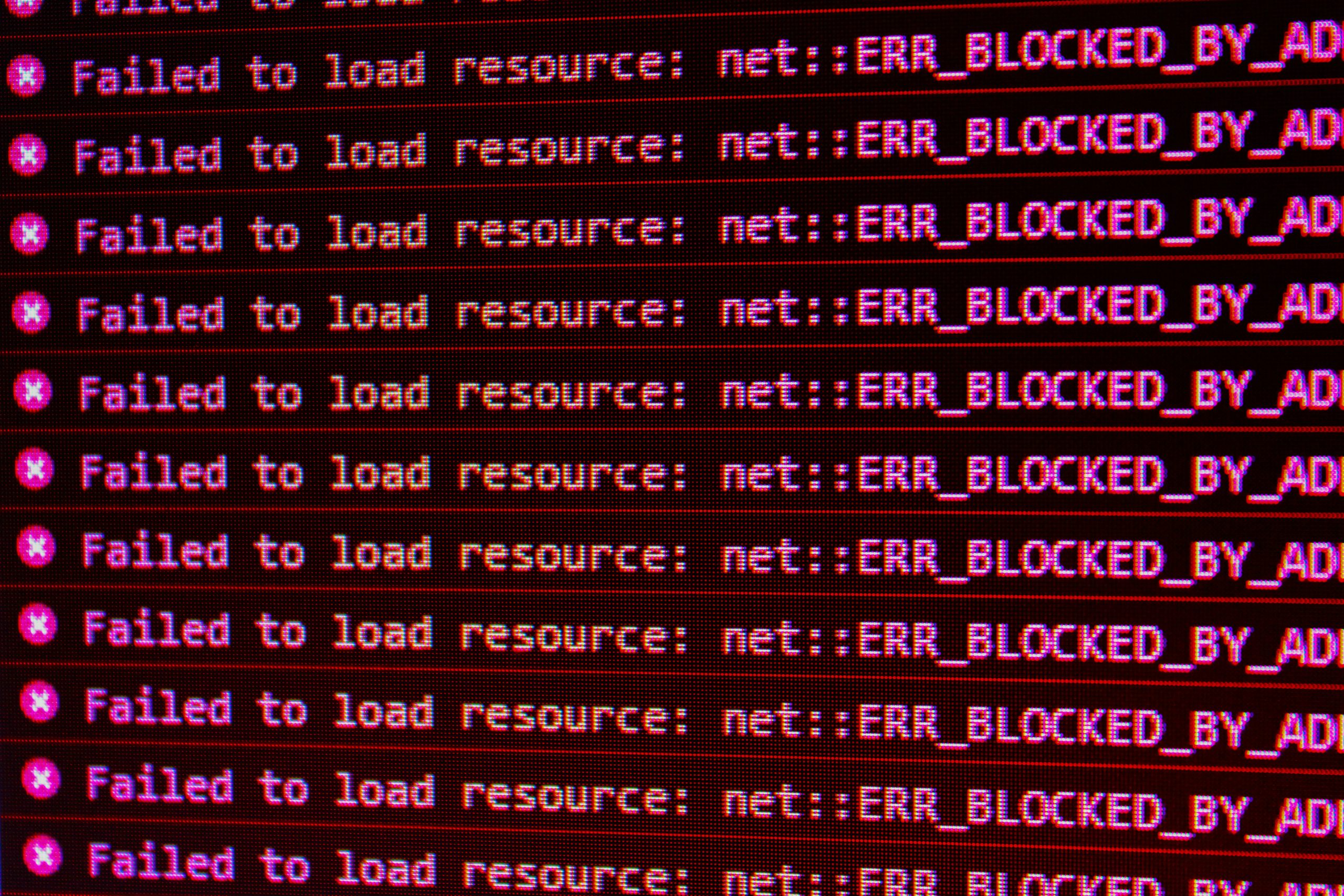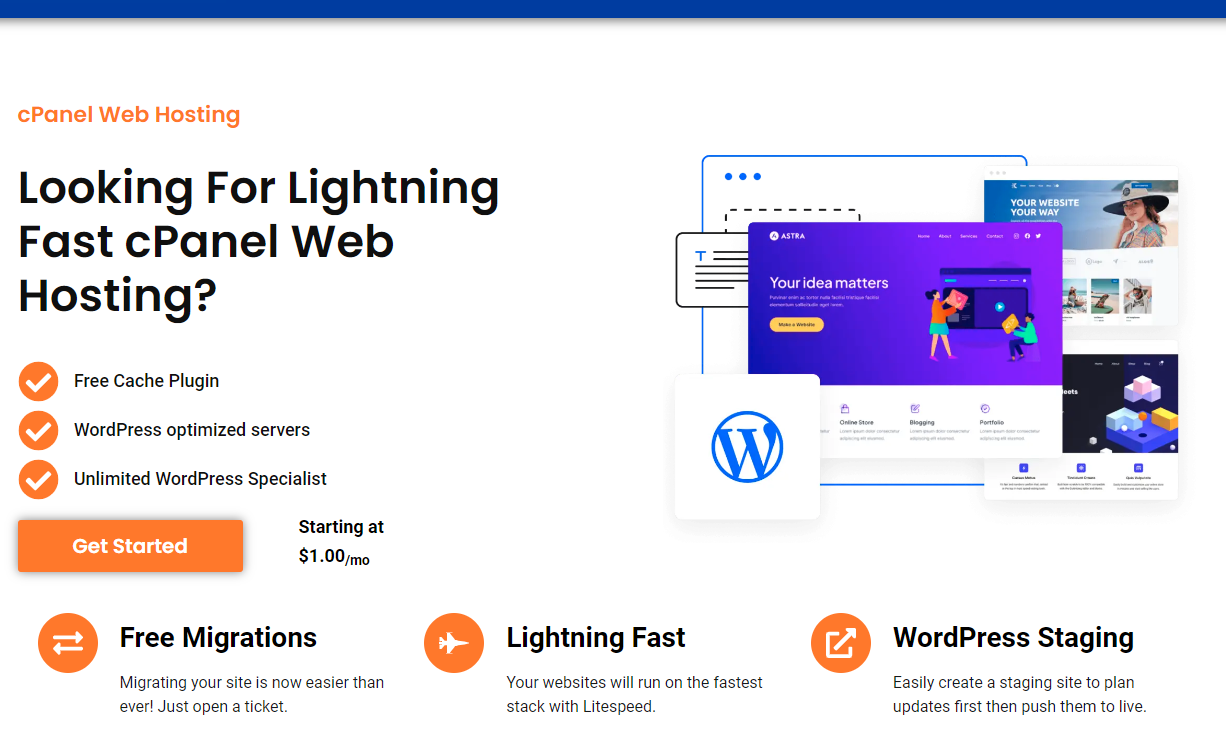You may feel annoyed when using your browser and stumble upon a “403 Forbidden” message, not knowing what it stands for or how to eliminate it. This is one of the few HTTP status codes on the list that users meet most often, and knowing its causes can help resolve the issue. This article will explain more about the 403 Forbidden error, what causes it, and how to fix it.
What Is a 403 Forbidden Error?
The 403 Forbidden error is an HTTP status code that specifies that the server understood the contents of the request but refused to fulfill it. In layman’s terms, the server acknowledges the request but will not permit it. The 40 error informs the user that the resource is missing while the 403 error messages show the user that the resource is there, but you cannot use it.
HTTP Status Codes Overview
Before we look at exactly where the 403 error has a place, it is helpful to know about HTTP codes. These codes are sent by the server after a client submits a request to explain the result of the request. They are grouped into five categories:
- 1xx – Informational: It was as simple as that and the process is on.
- 2xx – Success: Both the content and the intent of the request sent were acknowledged and accepted.
- 3xx – Redirection: More action is required to go through with the request.
- 4xx – Client Error: It is syntactically wrong or it cannot be met.
- 5xx – Server Error: Specifically, the server was unable to meet the valid request it received.
The 403 Forbidden error comes under the grouping of 4xx, which means the error is on the client side.
What is behind the 403 Forbidden Error?
As with any HTTP status code, there are a few causes why a website or server would present the 403 Forbidden message. Let’s explore the most common causes:
1. Incorrect Permissions
The permission of a file or a folder determines who can do what with the files like reading, writing, and executing. If permissions are somehow configured wrong, the user may experience the restrictions and will see the 403 error.
2. IP Blocking
On web applications, the administrators block certain IP addresses to deny access to various potential threats. If your IP is blacklisted, you will experience this error.
3. Authentication Issues
When a server asks for a login and password and is given none or the wrong ones, the user is prohibited from accessing that page and receives a 403 Forbidden message.
4. Forbidden Directory Browsing
Web servers commonly block directory listings to shield information that might be important to users. If browsing is disabled and a directory does not contain an index file, attempting access will result in this error.
5. WAF Rules
ModSecurity or similar security features might reject certain requests if they are considered dangerous, even though they’re safe.
6. Invalid .htaccess File
The .htaccess file is a special file in the web server that is used to handle such aspects as URLs and access. Misconfigurations at this file level may lead to restrictions on the access of certain resources.
Solutions to correct the 403 Forbidden Error
If you’re encountering the 403 Forbidden error on a website or your server, the following steps can help resolve it:
1. Check URL Accuracy
Check that the URL is entered correctly. This error occurs through attempts to access restricted directories due to typos.
2. Delete Your Browser’s Temporary Internet Files
Such a situation may be occasioned by cached data or cookies that have been corrupted in some way. This problem can be solved by ‘Empty Cache and Cookies’ option on your browser.
3. Check Permissions of Files and directories
For website administrators, verify that files and directories have appropriate permissions:
- Files: The permissions should usually be set at 644.
- Directories: It is recommended to set up standard permissions be set to 755.
4. Disable Security Plugins
To check if this is the case, deactivate all the security plugins if you are using WordPress for your blog or website.
5. Examine the .htaccess File
Check your .htaccess file to see whether it has been wrongly configured. One of the solutions is to rename or, just for a while, delete the file to test whether it has caused the issue.
6. Contact Your Web Host
If the issue persists after that then contact your hosting provider. They can verify the server’s settings and messages for errors and problems.
7. Whitelist Your IP
If blocking is the problem, it is advisable to ask the administrator of the website to open the IP number with which you are being locked out.
403 Forbidden Errors & HOW TO AVOID THEM
To minimize the likelihood of encountering this error, follow these best practices:
- Regularly Review Permissions: Check whether the file and directories you created have the proper permission.
- Monitor Security Settings: Check and modify firewall settings and settings in the security plugin so that they do not block too much.
- Audit .htaccess Files: Check for .htaccess files and other types of access files more often to see if they contain mistakes or are configured wrong.
- Update Software: This is important to ensure that none of your CMS, plugins, or themes are incompatible with the others, or with the changes in the other two elements.
Different Types of 403 Forbidden Error
403 Forbidden errors might have different formats written in different browsers and servers. Common variations include:
- 403 Forbidden
- HTTP 403
- 403 Error – Forbidden
- Access Denied
- 404 error – page not found You have requested this page from the server with incorrect access rights.
Knowledge of such differences will assist in solving it to the extent of making the identification of the problem easier.
When to seek professional help
If, after performing all the above steps, you’re still getting that error, then it is advisable to seek the services of a professional. Web developers or system administrators with adequate experience can easily decipher the server log files along with the configuration and solve the problem.
Use Cases of 403 Forbidden Errors
Example 1: Restricted Content Access
A user attempts an unauthorized setting to open a restricted directory of a firm on a computer server. To ensure that unauthorized persons cannot access the server, it always utters a 403 Forbidden HTTP status code.
Example 2: IP Address Blocking
Accessing content by a visitor with an IP address belonging to a restricted range results in an error message. This is usually done when the servers put into practice geographic limitations or anti-spam features.
Example 3: Uncertain File Attributes
The 403 error is for users trying to access a newly uploaded file for which the read permission is wrongly set to Nothing.
Troubleshooting Checklist
Use this quick checklist to address the 403 Forbidden error:
- Double-check the URL for accuracy.
- Clear browser cache and cookies.
- Verify file and directory permissions.
- Temporarily disable security plugins or firewalls.
- Inspect and correct the .htaccess file.
- Contact your hosting provider for server-side assistance.
Conclusion
The 403 Forbidden error represents an accessible but challenging problem for any user or website’s management. Once you know what it means, you also can understand what may have caused it and how to fix it most appropriately. Regardless of whether you are trying to understand as a user or if you are a website administrator, the information discussed here will certainly guide you in handling this HTTP status code.