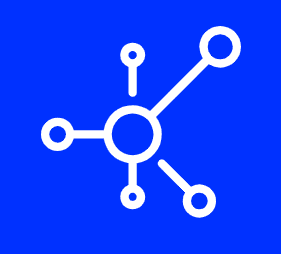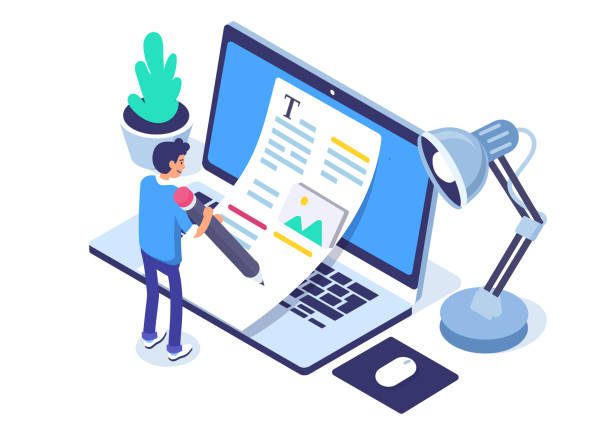Best Plugins to Add ALT Tags to Images
The alt tag is the text that appears when your image is not visible. It’s important to optimize your alt tags for SEO, since it can help improve your rankings in search engines (especially Google). Here are some of the best free plugins that help you add and optimize your image alt tags:
1. ALT Attributes
If you want to add ALT tags to your images, but don’t want to jump through any hoops, then this is the plugin for you. It’s free and easy to use and it lets you select from a list of popular file names as well as manually add custom titles.
The plugin automatically creates alt text for every image on your site; however, if the file name already contains an ALT tag or title, then it will simply append that text instead of creating new ones.
2. WP Image Alt Tags
WP Image Alt Tags is a plugin that automatically adds an ALT tag to every image. It’s simple and easy to use, and you don’t have to do any coding. This plugin can be used with any theme, so it’s a good choice for beginners who want some extra help with their content management system (CMS).
The installation process is also straightforward: go into your WordPress dashboard, find the “Plugins” section, click “Add New,” search for WP Image Alt Tags, click install and you’re done! Once installed, it will immediately start adding ALT tags for all images on your site—except for those that already have ALT tags defined in their HTML code.
3. Auto Image Attributes From Filename With Bulk Updater
Auto Image Attributes From Filename With Bulk Updater is another option for adding alt tags to images. This plugin works by scanning your images and using the filenames to generate alt tags. It will also add title tags and other attributes, making it easy to use this plugin on large sets of images at once.
All you have to do is install and activate it, then go into the settings page to configure how you want it to work. The plugin can handle any image format that WordPress supports, including JPEGs and PNGs. If you want more control over how your images are named, there’s an advanced mode that allows you even more customization options for each image type (like setting different file extensions for them). Importantly, this plugin is also very fast!
4. Force Regenerate Thumbnails
This plugin is simple. It forces WordPress to regenerate all of your thumbnails, which means it will force-generate every single file that needs to be regenerated. It’s a good idea to do this once every few months (or whenever you install a new theme), because otherwise, over time, the image quality of your thumbnails might degrade if they aren’t updated properly.
To use this plugin:
- Install the plugin from its page on WordPress’ official repository (https://wordpress.org/plugins/force-regenerate-thumbnails/)
- Go into Settings > Force Regenerate Thumbnails and select either “Force Regenerate All Thumbnails” or “Force Regenerate Selected Thumbnails.” You can also choose how often you want it to run—either daily or weekly—and what date range should be applied when running it (e.g., only regenerate files created after June 1st).
5. SEO Friendly Images
SEO friendly images is a WordPress plugin that will optimize your image alt tags, title tags and descriptions. It also adds links back to the post that the image is associated with. This plugin can be used in addition to one of the other previously mentioned plugins or on its own if you don’t want all the extra features because it does such a great job at what it does.
There are some downsides though: firstly, it doesn’t work on posts created before installing the plugin so you’ll need to wait until after installation for it to take effect; secondly, if there’s no description for an image already set then no description will be written (this isn’t something that affects most people but could be an issue if you’re trying to add descriptive text); finally thirdly and most importantly – this plugin does not check for broken links in either links within alt tags or links within titles!
6. Optimize Alt Attributes
This is a simple and easy to use WordPress plugin that adds ALT tags to images. You can either add them manually or let it do it automatically. This plugin helps you optimize your website for search engines, improve usability, and make sure you comply with accessibility standards (and best practice).
Conclusion
We hope you found this article helpful and that it helped you decide which of these plugins is best for your site. If you’re still unsure about how to optimize your image alt tags, we recommend using a plugin like Auto Image Alt Tags. This plugin works by scanning every image in every post on your website, so it is able to generate alt tags automatically based on their filename (which makes them more easily searchable). For example: if an image has the filename “dog-barking-at-sunset.jpg” then the alt tag will be “dog barking at sunset” which is much easier for people with disabilities (or anyone else) who cannot see images directly on sites!