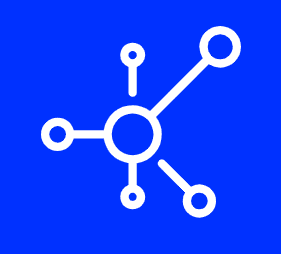WordPress is a fantastic CMS and it powers millions of websites around the world. It’s also a very popular target for hackers. Since WordPress is so widely used, there are many nefarious parties who attempt to exploit vulnerabilities in WordPress core, plugins or themes to gain access to your website and data. One such way of doing this is by trying to log into accounts with admin privileges using brute force methods such as guessing passwords or using keylogging tools that capture users’ password inputs. In order to prevent this from happening, WordPress sends out emails about each failed login attempt (both successful and unsuccessful) which can then be used by administrators of each site as an early warning system against unauthorized access attempts from hackers etc…
What is an Admin Email Verification Notice?
An admin email verification notice is a notification that is sent to the admin email address.
It is sent when you first install WordPress and it’s also sent when:
- You change the password of your main user account.
- You try logging in with a new email address (for example, if you want to switch from john@example.com to johndoe@example2.com).
Why is WordPress sending you admin notification emails?
WordPress sends you email notifications for a number of reasons. It’s important to understand why WordPress is sending you these emails so that you can better manage your site and reduce the frequency that they arrive in your inbox.
- To verify your email address
- To make sure people are not using stolen logins/passwords on other websites
- To prevent spam
Disable the Admin Notification Emails in WordPress
To disable the WordPress Admin Email verification notice, you have to add a filter to wp-config.php file of your WordPress installation.
To do so, follow the steps given below:
- Login to your account and open wp-config.php file in any text editor like Notepad++ or Sublime Text editor etc. You can also use Text Wrangler on Mac OS X or Gedit on Ubuntu Linux or similar editors available for your operating system
- Now add following code at the end of wp-config.php file:
define(‘WP_DEBUG’, false);//commenting out this will disable admin notification emails
Conclusion
There you have it: everything you need to know about disabling the WordPress email notifications that keep popping up with the admin notice. If you’re thinking about turning off your site temporarily or permanently, remember that it can take time before your WordPress account is active again after cancellation—and if you don’t have access to your login information then there’s no way to log back in!