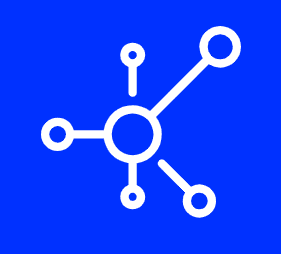Debug mode is a WordPress feature that displays errors on your site so you can find and fix them. While it’s not something every site owner needs to use all the time, it’s incredibly useful if you’re experiencing any problems with your WordPress installation or theme. In this guide, we’ll show you how to enable debug mode and how to use it to troubleshoot any PHP errors on your site.
Open wp-config.php in a text editor and add the following code to the bottom of the file.
Open wp-config.php in a text editor and add the following code to the bottom of the file:
define(‘WP_DEBUG’, true);
define(‘WP_DEBUG_LOG’, true);
Save your changes and upload the file to your server. (Make sure to upload it via FTP or SFTP, NOT by editing it through your WordPress admin panel’s built-in file editor.)
Once you have made and saved your changes, it’s time to upload the file. You’ll need to use FTP or SFTP for this. If you don’t know what either of those terms mean, fear not: all will be explained!
To get started on your server and make sure that we are in the same place, let’s fire up our text editor and open up the php.ini file that we just edited. By default, this is located at /etc/php5/apache2/php.ini for Ubuntu (or whatever distribution of Linux you’re using) or C:Windowssystem32php5apache2php.ini for Windows servers depending on where they were installed to by your host provider (if you’re managing your own).
Once you have these steps done, open your site again and refresh the page. This time, any PHP errors will be displayed on the screen so you can go back and fix them accordingly.
Once you have these steps done, open your site again and refresh the page. This time, any PHP errors will be displayed on the screen so you can go back and fix them accordingly.
This is a great way to troubleshoot site errors because it allows you to see exactly what’s going on in your site before digging through code or changing settings blindly. You can use this method for any WordPress site, even if it isn’t being hosted by us!
Conclusion
I hope this tutorial has helped you to enable WordPress debug mode and get your site up and running again. If you have any questions or comments, please leave them below!