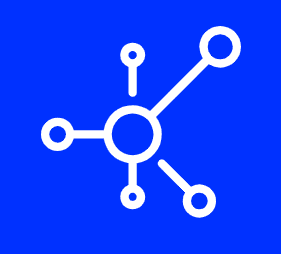When it comes to ensuring the security of your cPanel server, installing ClamAV is a crucial step in safeguarding against trojans, viruses, and various types of malware. In this guide, we’ll walk you through the process of installing ClamAV on your cPanel server, enhancing your server’s defenses against potential threats. This step-by-step tutorial provides a comprehensive overview of the installation process, enabling you to bolster the security of your cPanel environment effectively.
Step 1: Log in to Your Server as Root
To initiate the installation process, log in to your server using the root user credentials. This step is essential for gaining the necessary permissions to install and configure ClamAV on your cPanel server.
bashCopy codessh root@your_server_ip
Step 2: Update the Package Manager
Ensure your system’s package manager is up to date by executing the following command. This step is crucial for obtaining the latest packages and dependencies required for ClamAV.
bashCopy codeyum update
Step 3: Install ClamAV
Proceed with the installation of ClamAV and the required update component by executing the following command:
bashCopy codeyum install clamav clamav-update
Step 4: Update Virus Definitions
Keep ClamAV’s virus definitions current by running the following command to update the virus database.
bashCopy codefreshclam
Step 5: Configure ClamAV to Start on Boot
Configure ClamAV to start automatically upon server boot by enabling the service.
bashCopy codesystemctl enable clamd
Step 6: Start the ClamAV Service
Initiate the ClamAV service to begin actively scanning for potential threats on your cPanel server.
bashCopy codesystemctl start clamd
Step 7: Enable ClamAV Connector in cPanel
Navigate to WHM and enable the ClamAV Connector in the “cPanel Manage Service SSL/TLS” section. This step ensures seamless integration between cPanel and ClamAV for enhanced security.
Step 8: Configure cPanel Virus Scanner
Access the “Virus Scanner” in WHM to configure and initiate virus scans. Choose the desired scan options and commence the scan to identify and eliminate any potential security threats.
Conclusion:
By following these steps, you have successfully installed ClamAV on your cPanel server, significantly enhancing its security posture. Regularly updating ClamAV and cPanel ensures that your server remains protected against the latest threats. Implementing these security measures is crucial for maintaining a secure hosting environment and safeguarding both your data and that of your users.