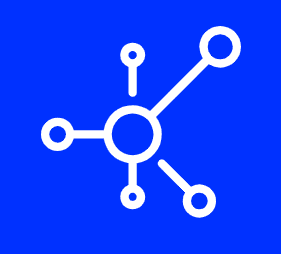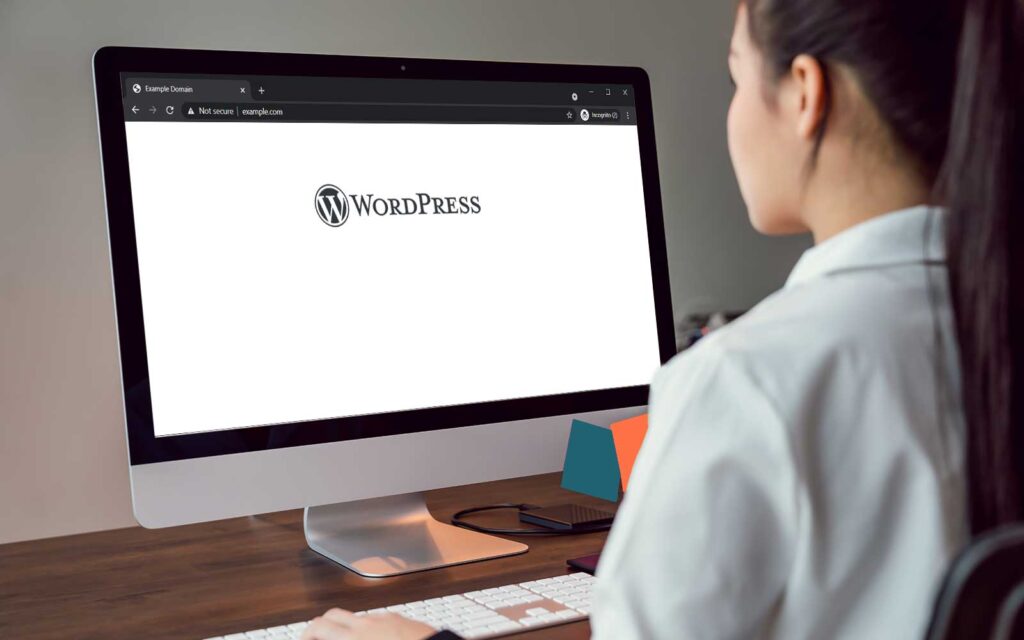One of the main issues with WordPress our customers face is the “White Screen of Death or WSoD”. This causes our customers and their website visitors to load a white screen without any content. Let’s learn why this issue happens and what are the best ways to fix it.
Why does this happen?
This issue can occur due to a variety of reasons and usually it means that the website in question cannot be loaded correctly. This can be due to a new plugin, a new theme, or some other change in the website files.
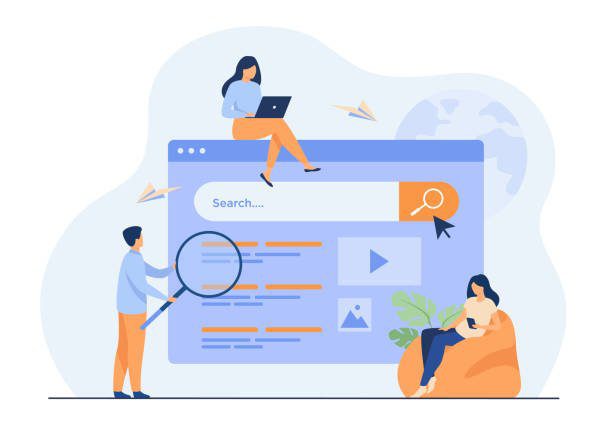
How can this be fixed?
Warning: We strongly recommend you create a full backup of your website and it’s database before any changes are made.
- Disable Plugins: It is common that a new plugin or an update of a plugin has caused conflicts. We recommend that you disable all your plugins one by one and try to refresh your page after each plugin this will allow you to find what specific plugin is causing the issue if this is the source of the problem. NOTE: Multiple plugins may be the issue so you may need to disable multiple at the same time.
- Disable a Theme: Such as how a plugin can be an issue so can a WordPress theme. Sometimes themes are not updated and end up causing conflicts with plugins. A great way to check this is by installing and applying a default WordPress theme and refreshing your page.
- Activate WordPress Debug Mode: With this feature you will instruct WordPress to start shwoing you errors directly when loading the website. This will allow you to get an idea of what may be causing the issue. Usually this is recommended for your Web Hosting Provider like Fusion Arc Hosting as it can aid in finding the solution to the problem.
- Purge your cache plugin: Sometimes a white screen is caused by a cache plugin like the free Litespeed Cache plugin we provide. The simple way to fix this is by doing a purge all on your cache plugin.
- Raise your memory limit & other PHP limits: As your site gets more traffic and starts to get more plugins you may need to allocate more memory by editing your php.ini file. If you require help on this your web hosting provider should be able to help you with this.
With these methods we have seen 90% of all cases be resolved however if you have done all this or simply would like us to check this for you our support team is happy to help you.